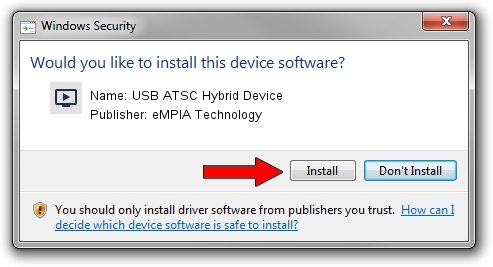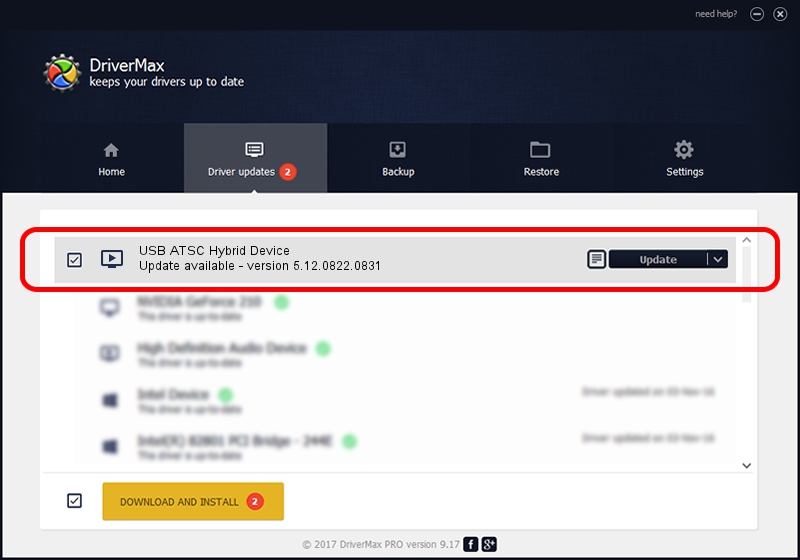Advertising seems to be blocked by your browser.
The ads help us provide this software and web site to you for free.
Please support our project by allowing our site to show ads.
Home /
Manufacturers /
eMPIA Technology /
USB ATSC Hybrid Device /
USB/VID_EB1A&PID_A315&MI_00 /
5.12.0822.0831 Aug 31, 2012
Download and install eMPIA Technology USB ATSC Hybrid Device driver
USB ATSC Hybrid Device is a MEDIA hardware device. This Windows driver was developed by eMPIA Technology. The hardware id of this driver is USB/VID_EB1A&PID_A315&MI_00; this string has to match your hardware.
1. Install eMPIA Technology USB ATSC Hybrid Device driver manually
- You can download from the link below the driver installer file for the eMPIA Technology USB ATSC Hybrid Device driver. The archive contains version 5.12.0822.0831 dated 2012-08-31 of the driver.
- Run the driver installer file from a user account with administrative rights. If your User Access Control (UAC) is running please accept of the driver and run the setup with administrative rights.
- Follow the driver setup wizard, which will guide you; it should be pretty easy to follow. The driver setup wizard will scan your computer and will install the right driver.
- When the operation finishes restart your computer in order to use the updated driver. As you can see it was quite smple to install a Windows driver!
This driver was rated with an average of 3.5 stars by 28985 users.
2. How to install eMPIA Technology USB ATSC Hybrid Device driver using DriverMax
The most important advantage of using DriverMax is that it will install the driver for you in the easiest possible way and it will keep each driver up to date. How easy can you install a driver with DriverMax? Let's take a look!
- Open DriverMax and press on the yellow button named ~SCAN FOR DRIVER UPDATES NOW~. Wait for DriverMax to analyze each driver on your PC.
- Take a look at the list of available driver updates. Search the list until you find the eMPIA Technology USB ATSC Hybrid Device driver. Click the Update button.
- Enjoy using the updated driver! :)

Jul 7 2016 2:11PM / Written by Andreea Kartman for DriverMax
follow @DeeaKartman