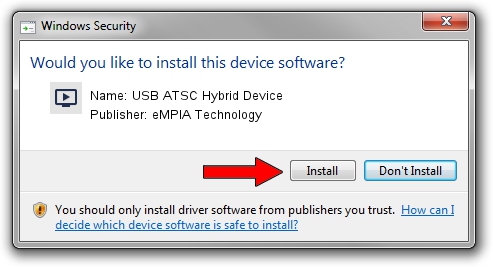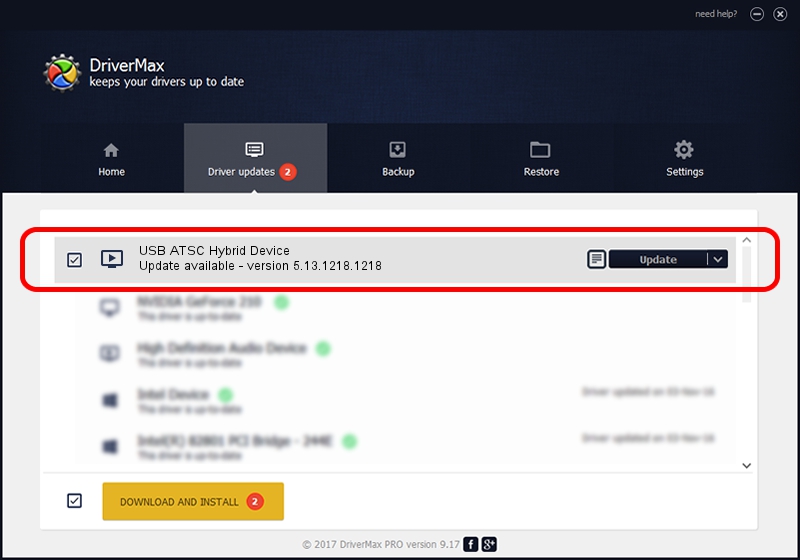Advertising seems to be blocked by your browser.
The ads help us provide this software and web site to you for free.
Please support our project by allowing our site to show ads.
Home /
Manufacturers /
eMPIA Technology /
USB ATSC Hybrid Device /
USB/VID_1B80&PID_C86D /
5.13.1218.1218 Dec 18, 2013
eMPIA Technology USB ATSC Hybrid Device how to download and install the driver
USB ATSC Hybrid Device is a MEDIA hardware device. This Windows driver was developed by eMPIA Technology. The hardware id of this driver is USB/VID_1B80&PID_C86D; this string has to match your hardware.
1. How to manually install eMPIA Technology USB ATSC Hybrid Device driver
- Download the setup file for eMPIA Technology USB ATSC Hybrid Device driver from the location below. This download link is for the driver version 5.13.1218.1218 released on 2013-12-18.
- Run the driver setup file from a Windows account with administrative rights. If your User Access Control Service (UAC) is running then you will have to confirm the installation of the driver and run the setup with administrative rights.
- Go through the driver installation wizard, which should be quite easy to follow. The driver installation wizard will analyze your PC for compatible devices and will install the driver.
- Restart your PC and enjoy the updated driver, as you can see it was quite smple.
This driver received an average rating of 3.1 stars out of 22091 votes.
2. Installing the eMPIA Technology USB ATSC Hybrid Device driver using DriverMax: the easy way
The most important advantage of using DriverMax is that it will install the driver for you in the easiest possible way and it will keep each driver up to date, not just this one. How easy can you install a driver using DriverMax? Let's see!
- Open DriverMax and press on the yellow button named ~SCAN FOR DRIVER UPDATES NOW~. Wait for DriverMax to analyze each driver on your computer.
- Take a look at the list of driver updates. Search the list until you find the eMPIA Technology USB ATSC Hybrid Device driver. Click on Update.
- Finished installing the driver!

Aug 9 2016 6:46AM / Written by Dan Armano for DriverMax
follow @danarm