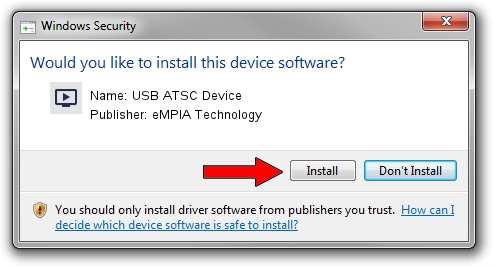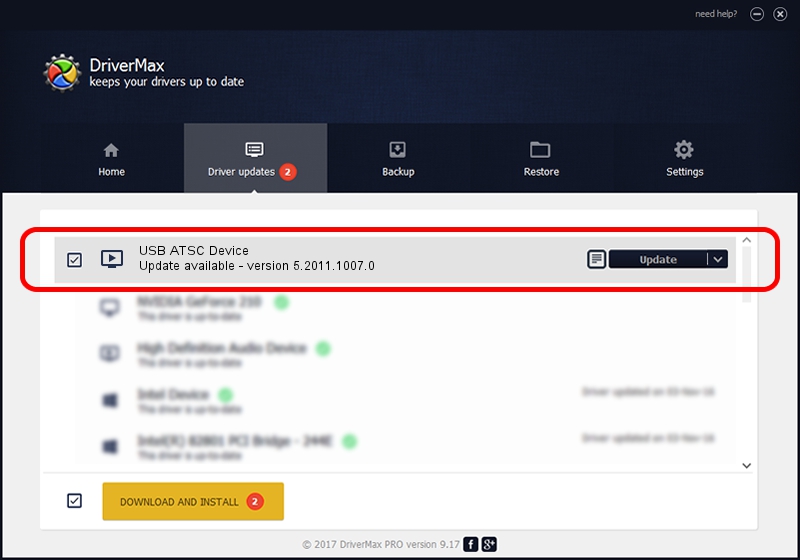Advertising seems to be blocked by your browser.
The ads help us provide this software and web site to you for free.
Please support our project by allowing our site to show ads.
Home /
Manufacturers /
eMPIA Technology /
USB ATSC Device /
USB/VID_1B80&PID_E42D /
5.2011.1007.0 Oct 07, 2011
eMPIA Technology USB ATSC Device how to download and install the driver
USB ATSC Device is a MEDIA hardware device. The developer of this driver was eMPIA Technology. USB/VID_1B80&PID_E42D is the matching hardware id of this device.
1. eMPIA Technology USB ATSC Device driver - how to install it manually
- Download the driver setup file for eMPIA Technology USB ATSC Device driver from the link below. This download link is for the driver version 5.2011.1007.0 released on 2011-10-07.
- Start the driver installation file from a Windows account with the highest privileges (rights). If your User Access Control Service (UAC) is enabled then you will have to confirm the installation of the driver and run the setup with administrative rights.
- Go through the driver installation wizard, which should be pretty easy to follow. The driver installation wizard will analyze your PC for compatible devices and will install the driver.
- Shutdown and restart your computer and enjoy the fresh driver, it is as simple as that.
Driver rating 4 stars out of 10785 votes.
2. Using DriverMax to install eMPIA Technology USB ATSC Device driver
The most important advantage of using DriverMax is that it will setup the driver for you in just a few seconds and it will keep each driver up to date, not just this one. How easy can you install a driver with DriverMax? Let's take a look!
- Start DriverMax and click on the yellow button that says ~SCAN FOR DRIVER UPDATES NOW~. Wait for DriverMax to scan and analyze each driver on your PC.
- Take a look at the list of driver updates. Search the list until you locate the eMPIA Technology USB ATSC Device driver. Click the Update button.
- That's it, you installed your first driver!

Aug 8 2016 7:42PM / Written by Daniel Statescu for DriverMax
follow @DanielStatescu