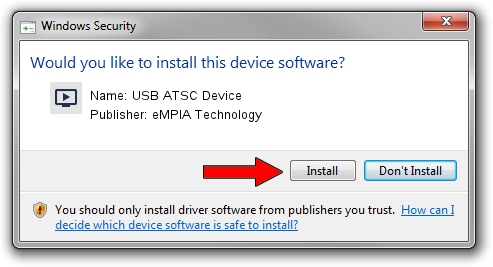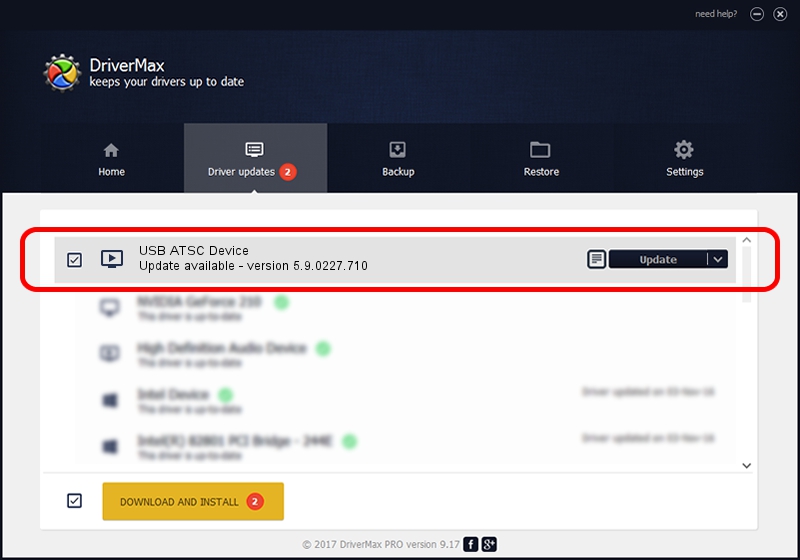Advertising seems to be blocked by your browser.
The ads help us provide this software and web site to you for free.
Please support our project by allowing our site to show ads.
Home /
Manufacturers /
eMPIA Technology /
USB ATSC Device /
USB/VID_1B80&PID_E426 /
5.9.0227.710 Jul 10, 2009
Driver for eMPIA Technology USB ATSC Device - downloading and installing it
USB ATSC Device is a MEDIA hardware device. This Windows driver was developed by eMPIA Technology. USB/VID_1B80&PID_E426 is the matching hardware id of this device.
1. eMPIA Technology USB ATSC Device driver - how to install it manually
- Download the driver setup file for eMPIA Technology USB ATSC Device driver from the link below. This download link is for the driver version 5.9.0227.710 released on 2009-07-10.
- Run the driver installation file from a Windows account with the highest privileges (rights). If your UAC (User Access Control) is enabled then you will have to accept of the driver and run the setup with administrative rights.
- Follow the driver setup wizard, which should be pretty straightforward. The driver setup wizard will scan your PC for compatible devices and will install the driver.
- Shutdown and restart your computer and enjoy the new driver, it is as simple as that.
The file size of this driver is 635729 bytes (620.83 KB)
This driver was installed by many users and received an average rating of 4.3 stars out of 33949 votes.
This driver is compatible with the following versions of Windows:
- This driver works on Windows 2000 32 bits
- This driver works on Windows Server 2003 32 bits
- This driver works on Windows XP 32 bits
- This driver works on Windows Vista 32 bits
- This driver works on Windows 7 32 bits
- This driver works on Windows 8 32 bits
- This driver works on Windows 8.1 32 bits
- This driver works on Windows 10 32 bits
- This driver works on Windows 11 32 bits
2. The easy way: using DriverMax to install eMPIA Technology USB ATSC Device driver
The most important advantage of using DriverMax is that it will install the driver for you in the easiest possible way and it will keep each driver up to date. How easy can you install a driver using DriverMax? Let's follow a few steps!
- Open DriverMax and push on the yellow button that says ~SCAN FOR DRIVER UPDATES NOW~. Wait for DriverMax to analyze each driver on your computer.
- Take a look at the list of available driver updates. Search the list until you locate the eMPIA Technology USB ATSC Device driver. Click on Update.
- That's it, you installed your first driver!

Jul 29 2016 10:09AM / Written by Andreea Kartman for DriverMax
follow @DeeaKartman