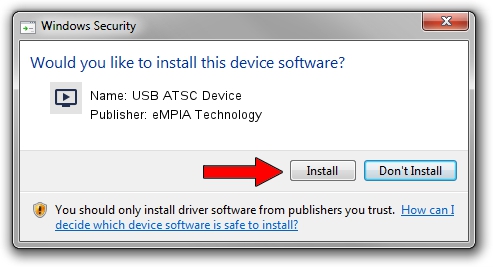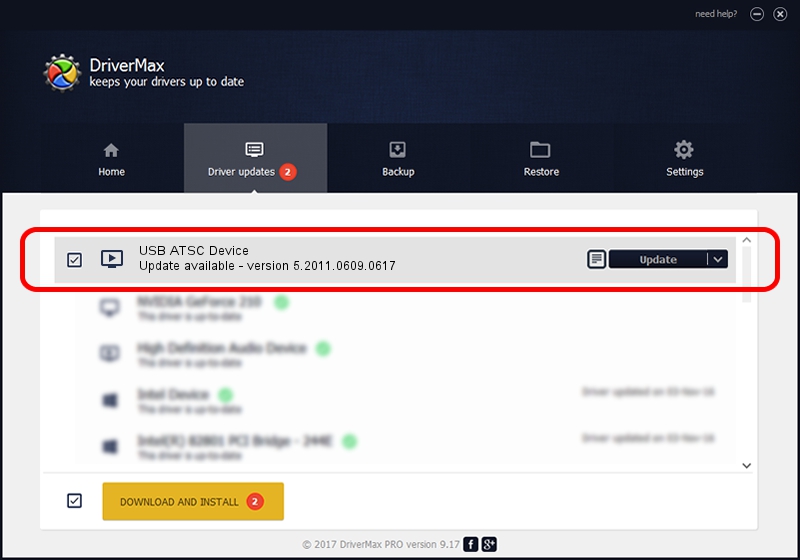Advertising seems to be blocked by your browser.
The ads help us provide this software and web site to you for free.
Please support our project by allowing our site to show ads.
Home /
Manufacturers /
eMPIA Technology /
USB ATSC Device /
USB/VID_1B80&PID_E426 /
5.2011.0609.0617 Jun 17, 2011
Driver for eMPIA Technology USB ATSC Device - downloading and installing it
USB ATSC Device is a MEDIA hardware device. The Windows version of this driver was developed by eMPIA Technology. In order to make sure you are downloading the exact right driver the hardware id is USB/VID_1B80&PID_E426.
1. Install eMPIA Technology USB ATSC Device driver manually
- Download the driver setup file for eMPIA Technology USB ATSC Device driver from the link below. This download link is for the driver version 5.2011.0609.0617 dated 2011-06-17.
- Start the driver installation file from a Windows account with administrative rights. If your UAC (User Access Control) is enabled then you will have to confirm the installation of the driver and run the setup with administrative rights.
- Go through the driver setup wizard, which should be quite straightforward. The driver setup wizard will scan your PC for compatible devices and will install the driver.
- Restart your computer and enjoy the updated driver, as you can see it was quite smple.
This driver was installed by many users and received an average rating of 3.4 stars out of 71579 votes.
2. The easy way: using DriverMax to install eMPIA Technology USB ATSC Device driver
The advantage of using DriverMax is that it will setup the driver for you in the easiest possible way and it will keep each driver up to date. How easy can you install a driver with DriverMax? Let's follow a few steps!
- Start DriverMax and press on the yellow button that says ~SCAN FOR DRIVER UPDATES NOW~. Wait for DriverMax to analyze each driver on your PC.
- Take a look at the list of detected driver updates. Scroll the list down until you find the eMPIA Technology USB ATSC Device driver. Click the Update button.
- Enjoy using the updated driver! :)

Jul 24 2016 6:53PM / Written by Andreea Kartman for DriverMax
follow @DeeaKartman