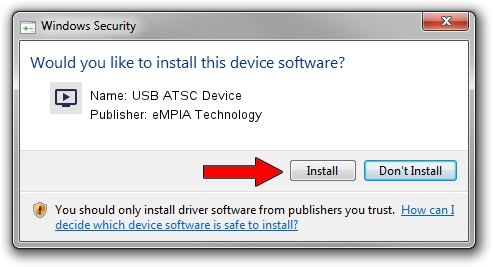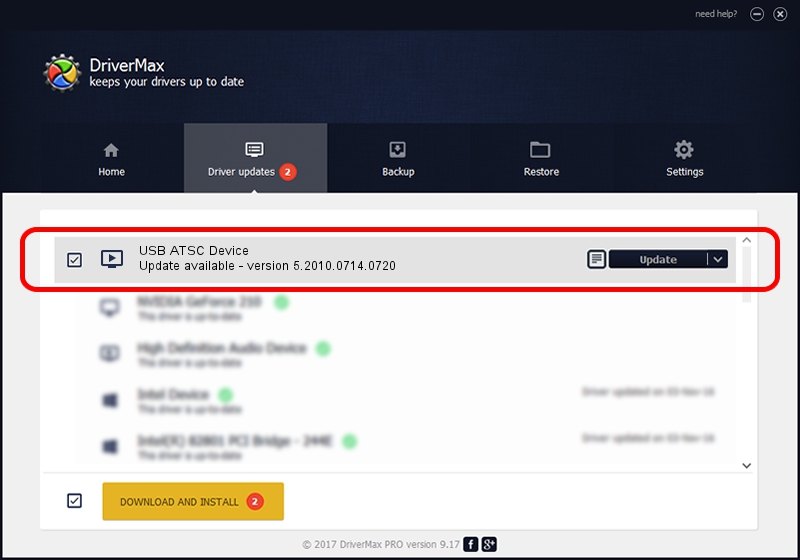Advertising seems to be blocked by your browser.
The ads help us provide this software and web site to you for free.
Please support our project by allowing our site to show ads.
Home /
Manufacturers /
eMPIA Technology /
USB ATSC Device /
USB/VID_1B80&PID_E426 /
5.2010.0714.0720 Jul 20, 2010
Download and install eMPIA Technology USB ATSC Device driver
USB ATSC Device is a MEDIA device. The Windows version of this driver was developed by eMPIA Technology. USB/VID_1B80&PID_E426 is the matching hardware id of this device.
1. Manually install eMPIA Technology USB ATSC Device driver
- Download the driver setup file for eMPIA Technology USB ATSC Device driver from the link below. This download link is for the driver version 5.2010.0714.0720 released on 2010-07-20.
- Start the driver setup file from a Windows account with administrative rights. If your User Access Control Service (UAC) is started then you will have to accept of the driver and run the setup with administrative rights.
- Follow the driver setup wizard, which should be pretty easy to follow. The driver setup wizard will analyze your PC for compatible devices and will install the driver.
- Restart your PC and enjoy the fresh driver, it is as simple as that.
Size of this driver: 898601 bytes (877.54 KB)
This driver was installed by many users and received an average rating of 4.7 stars out of 76168 votes.
This driver was released for the following versions of Windows:
- This driver works on Windows 2000 64 bits
- This driver works on Windows Server 2003 64 bits
- This driver works on Windows XP 64 bits
- This driver works on Windows Vista 64 bits
- This driver works on Windows 7 64 bits
- This driver works on Windows 8 64 bits
- This driver works on Windows 8.1 64 bits
- This driver works on Windows 10 64 bits
- This driver works on Windows 11 64 bits
2. How to install eMPIA Technology USB ATSC Device driver using DriverMax
The most important advantage of using DriverMax is that it will install the driver for you in just a few seconds and it will keep each driver up to date, not just this one. How easy can you install a driver using DriverMax? Let's see!
- Open DriverMax and press on the yellow button named ~SCAN FOR DRIVER UPDATES NOW~. Wait for DriverMax to analyze each driver on your computer.
- Take a look at the list of detected driver updates. Search the list until you locate the eMPIA Technology USB ATSC Device driver. Click the Update button.
- Finished installing the driver!

Jul 28 2016 2:49PM / Written by Daniel Statescu for DriverMax
follow @DanielStatescu