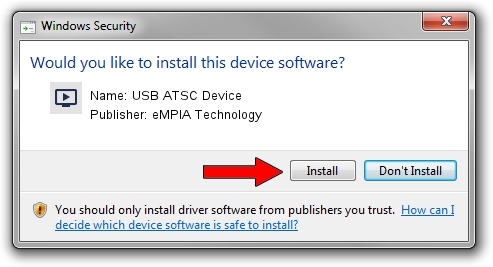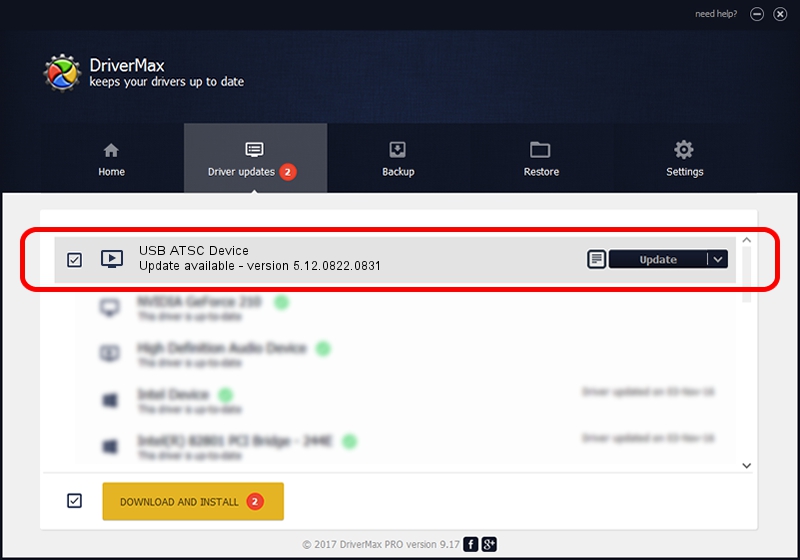Advertising seems to be blocked by your browser.
The ads help us provide this software and web site to you for free.
Please support our project by allowing our site to show ads.
Home /
Manufacturers /
eMPIA Technology /
USB ATSC Device /
USB/VID_1B80&PID_E426 /
5.12.0822.0831 Aug 31, 2012
Driver for eMPIA Technology USB ATSC Device - downloading and installing it
USB ATSC Device is a MEDIA hardware device. The developer of this driver was eMPIA Technology. The hardware id of this driver is USB/VID_1B80&PID_E426.
1. eMPIA Technology USB ATSC Device - install the driver manually
- You can download from the link below the driver setup file for the eMPIA Technology USB ATSC Device driver. The archive contains version 5.12.0822.0831 released on 2012-08-31 of the driver.
- Start the driver installer file from a user account with administrative rights. If your User Access Control Service (UAC) is running please confirm the installation of the driver and run the setup with administrative rights.
- Follow the driver installation wizard, which will guide you; it should be pretty easy to follow. The driver installation wizard will scan your PC and will install the right driver.
- When the operation finishes restart your PC in order to use the updated driver. It is as simple as that to install a Windows driver!
This driver was rated with an average of 3.6 stars by 40726 users.
2. Installing the eMPIA Technology USB ATSC Device driver using DriverMax: the easy way
The most important advantage of using DriverMax is that it will setup the driver for you in just a few seconds and it will keep each driver up to date, not just this one. How can you install a driver with DriverMax? Let's follow a few steps!
- Start DriverMax and click on the yellow button that says ~SCAN FOR DRIVER UPDATES NOW~. Wait for DriverMax to scan and analyze each driver on your PC.
- Take a look at the list of driver updates. Scroll the list down until you find the eMPIA Technology USB ATSC Device driver. Click on Update.
- Finished installing the driver!

Jul 22 2016 10:26PM / Written by Daniel Statescu for DriverMax
follow @DanielStatescu