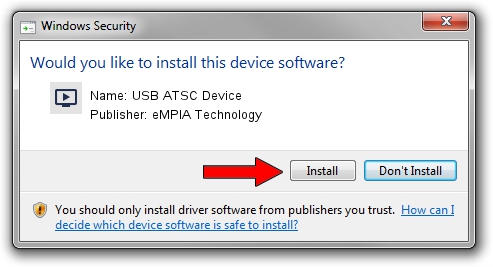Advertising seems to be blocked by your browser.
The ads help us provide this software and web site to you for free.
Please support our project by allowing our site to show ads.
Home /
Manufacturers /
eMPIA Technology /
USB ATSC Device /
USB/VID_1B80&PID_E345 /
5.13.1218.1218 Dec 18, 2013
eMPIA Technology USB ATSC Device driver download and installation
USB ATSC Device is a MEDIA device. The developer of this driver was eMPIA Technology. In order to make sure you are downloading the exact right driver the hardware id is USB/VID_1B80&PID_E345.
1. Install eMPIA Technology USB ATSC Device driver manually
- You can download from the link below the driver installer file for the eMPIA Technology USB ATSC Device driver. The archive contains version 5.13.1218.1218 released on 2013-12-18 of the driver.
- Start the driver installer file from a user account with the highest privileges (rights). If your UAC (User Access Control) is running please accept of the driver and run the setup with administrative rights.
- Go through the driver setup wizard, which will guide you; it should be pretty easy to follow. The driver setup wizard will scan your computer and will install the right driver.
- When the operation finishes restart your PC in order to use the updated driver. It is as simple as that to install a Windows driver!
This driver was installed by many users and received an average rating of 3.6 stars out of 86026 votes.
2. How to install eMPIA Technology USB ATSC Device driver using DriverMax
The advantage of using DriverMax is that it will setup the driver for you in the easiest possible way and it will keep each driver up to date, not just this one. How can you install a driver using DriverMax? Let's follow a few steps!
- Open DriverMax and press on the yellow button named ~SCAN FOR DRIVER UPDATES NOW~. Wait for DriverMax to scan and analyze each driver on your computer.
- Take a look at the list of detected driver updates. Search the list until you locate the eMPIA Technology USB ATSC Device driver. Click on Update.
- That's it, you installed your first driver!

Aug 10 2016 10:25PM / Written by Andreea Kartman for DriverMax
follow @DeeaKartman