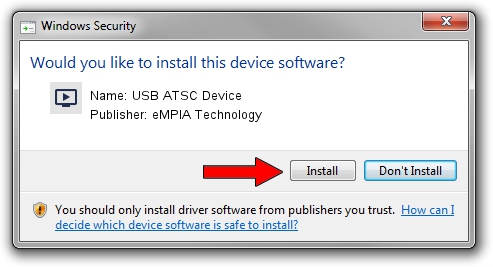Advertising seems to be blocked by your browser.
The ads help us provide this software and web site to you for free.
Please support our project by allowing our site to show ads.
Home /
Manufacturers /
eMPIA Technology /
USB ATSC Device /
USB/VID_1B80&PID_C86A /
5.2011.1007.0 Oct 07, 2011
Download and install eMPIA Technology USB ATSC Device driver
USB ATSC Device is a MEDIA hardware device. This Windows driver was developed by eMPIA Technology. The hardware id of this driver is USB/VID_1B80&PID_C86A.
1. eMPIA Technology USB ATSC Device - install the driver manually
- You can download from the link below the driver installer file for the eMPIA Technology USB ATSC Device driver. The archive contains version 5.2011.1007.0 dated 2011-10-07 of the driver.
- Run the driver installer file from a user account with the highest privileges (rights). If your User Access Control (UAC) is enabled please confirm the installation of the driver and run the setup with administrative rights.
- Go through the driver installation wizard, which will guide you; it should be pretty easy to follow. The driver installation wizard will analyze your PC and will install the right driver.
- When the operation finishes restart your PC in order to use the updated driver. It is as simple as that to install a Windows driver!
This driver was installed by many users and received an average rating of 3.9 stars out of 10933 votes.
2. How to use DriverMax to install eMPIA Technology USB ATSC Device driver
The advantage of using DriverMax is that it will setup the driver for you in the easiest possible way and it will keep each driver up to date, not just this one. How easy can you install a driver using DriverMax? Let's see!
- Start DriverMax and push on the yellow button that says ~SCAN FOR DRIVER UPDATES NOW~. Wait for DriverMax to analyze each driver on your computer.
- Take a look at the list of driver updates. Scroll the list down until you find the eMPIA Technology USB ATSC Device driver. Click the Update button.
- That's all, the driver is now installed!

Aug 8 2016 7:42PM / Written by Daniel Statescu for DriverMax
follow @DanielStatescu