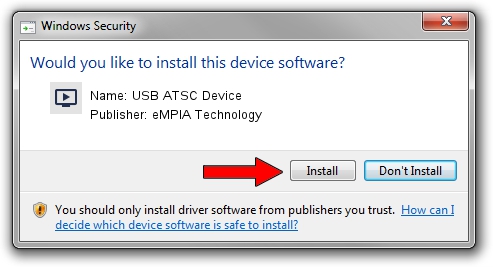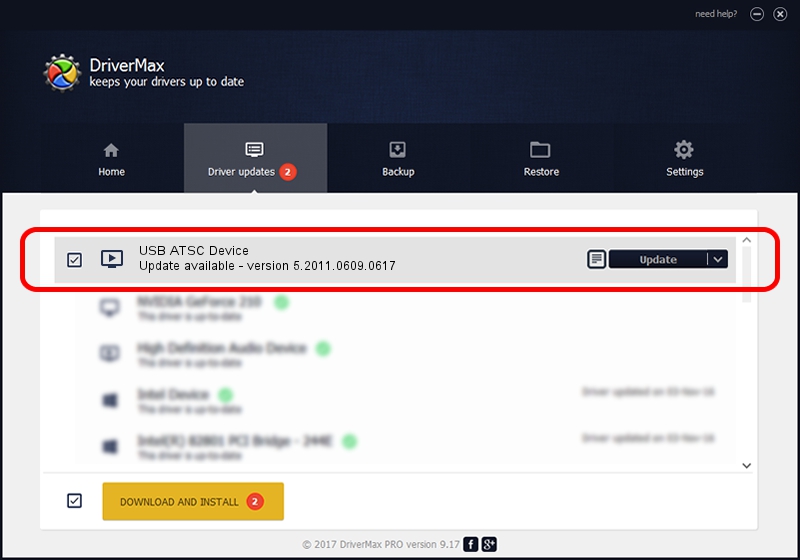Advertising seems to be blocked by your browser.
The ads help us provide this software and web site to you for free.
Please support our project by allowing our site to show ads.
Home /
Manufacturers /
eMPIA Technology /
USB ATSC Device /
USB/VID_1B80&PID_C86A /
5.2011.0609.0617 Jun 17, 2011
eMPIA Technology USB ATSC Device how to download and install the driver
USB ATSC Device is a MEDIA device. This driver was developed by eMPIA Technology. The hardware id of this driver is USB/VID_1B80&PID_C86A.
1. eMPIA Technology USB ATSC Device driver - how to install it manually
- Download the driver setup file for eMPIA Technology USB ATSC Device driver from the link below. This is the download link for the driver version 5.2011.0609.0617 released on 2011-06-17.
- Run the driver setup file from a Windows account with administrative rights. If your UAC (User Access Control) is started then you will have to confirm the installation of the driver and run the setup with administrative rights.
- Go through the driver installation wizard, which should be pretty easy to follow. The driver installation wizard will scan your PC for compatible devices and will install the driver.
- Shutdown and restart your computer and enjoy the new driver, it is as simple as that.
This driver received an average rating of 3.1 stars out of 83162 votes.
2. How to use DriverMax to install eMPIA Technology USB ATSC Device driver
The advantage of using DriverMax is that it will install the driver for you in just a few seconds and it will keep each driver up to date, not just this one. How easy can you install a driver with DriverMax? Let's follow a few steps!
- Open DriverMax and press on the yellow button that says ~SCAN FOR DRIVER UPDATES NOW~. Wait for DriverMax to scan and analyze each driver on your computer.
- Take a look at the list of available driver updates. Scroll the list down until you locate the eMPIA Technology USB ATSC Device driver. Click on Update.
- That's it, you installed your first driver!

Jul 21 2016 11:40PM / Written by Daniel Statescu for DriverMax
follow @DanielStatescu