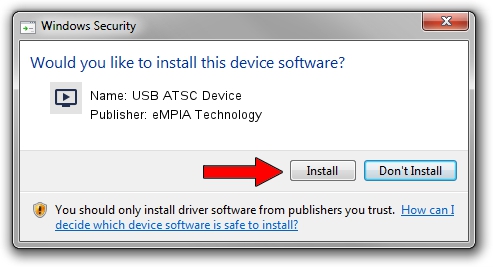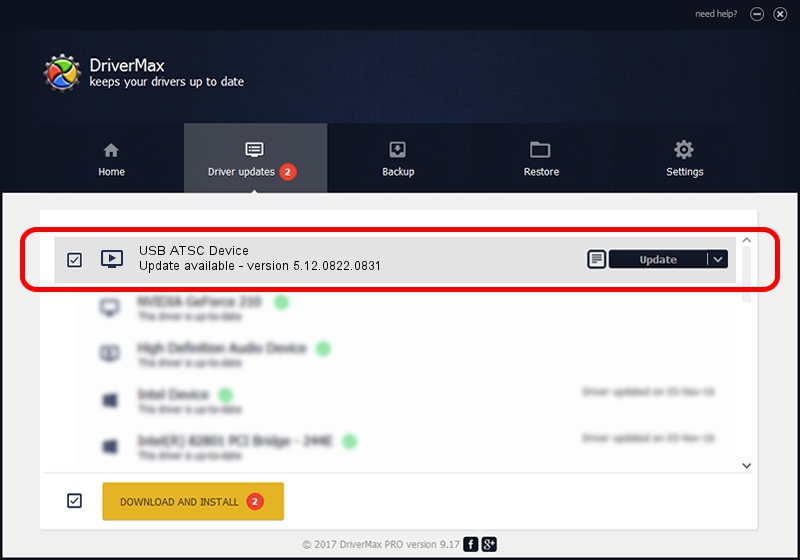Advertising seems to be blocked by your browser.
The ads help us provide this software and web site to you for free.
Please support our project by allowing our site to show ads.
Home /
Manufacturers /
eMPIA Technology /
USB ATSC Device /
USB/VID_1B80&PID_C86A /
5.12.0822.0831 Aug 31, 2012
eMPIA Technology USB ATSC Device how to download and install the driver
USB ATSC Device is a MEDIA hardware device. This driver was developed by eMPIA Technology. USB/VID_1B80&PID_C86A is the matching hardware id of this device.
1. eMPIA Technology USB ATSC Device driver - how to install it manually
- You can download from the link below the driver setup file for the eMPIA Technology USB ATSC Device driver. The archive contains version 5.12.0822.0831 released on 2012-08-31 of the driver.
- Start the driver installer file from a user account with administrative rights. If your User Access Control Service (UAC) is started please accept of the driver and run the setup with administrative rights.
- Follow the driver installation wizard, which will guide you; it should be quite easy to follow. The driver installation wizard will analyze your PC and will install the right driver.
- When the operation finishes shutdown and restart your computer in order to use the updated driver. As you can see it was quite smple to install a Windows driver!
Driver rating 3.3 stars out of 43665 votes.
2. How to install eMPIA Technology USB ATSC Device driver using DriverMax
The most important advantage of using DriverMax is that it will install the driver for you in just a few seconds and it will keep each driver up to date. How can you install a driver with DriverMax? Let's see!
- Open DriverMax and press on the yellow button that says ~SCAN FOR DRIVER UPDATES NOW~. Wait for DriverMax to scan and analyze each driver on your PC.
- Take a look at the list of driver updates. Scroll the list down until you find the eMPIA Technology USB ATSC Device driver. Click on Update.
- Finished installing the driver!

Jul 22 2016 10:18PM / Written by Dan Armano for DriverMax
follow @danarm