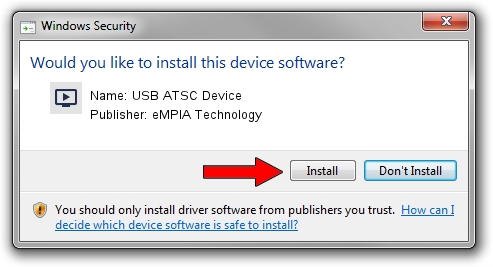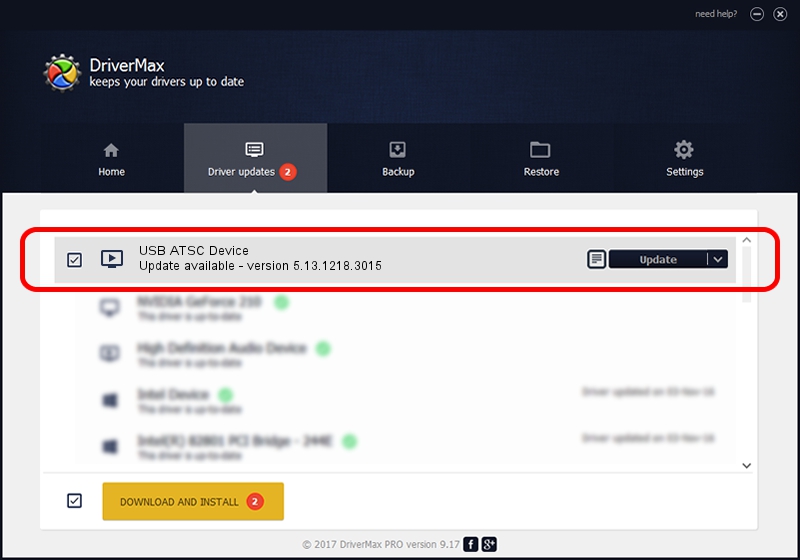Advertising seems to be blocked by your browser.
The ads help us provide this software and web site to you for free.
Please support our project by allowing our site to show ads.
Home /
Manufacturers /
eMPIA Technology /
USB ATSC Device /
USB/VID_1B80&PID_A344 /
5.13.1218.3015 Jun 15, 2015
eMPIA Technology USB ATSC Device - two ways of downloading and installing the driver
USB ATSC Device is a MEDIA hardware device. This Windows driver was developed by eMPIA Technology. USB/VID_1B80&PID_A344 is the matching hardware id of this device.
1. eMPIA Technology USB ATSC Device - install the driver manually
- Download the setup file for eMPIA Technology USB ATSC Device driver from the link below. This download link is for the driver version 5.13.1218.3015 dated 2015-06-15.
- Run the driver installation file from a Windows account with administrative rights. If your UAC (User Access Control) is running then you will have to accept of the driver and run the setup with administrative rights.
- Follow the driver setup wizard, which should be quite straightforward. The driver setup wizard will analyze your PC for compatible devices and will install the driver.
- Shutdown and restart your computer and enjoy the updated driver, it is as simple as that.
The file size of this driver is 1520930 bytes (1.45 MB)
This driver received an average rating of 4.6 stars out of 53098 votes.
This driver was released for the following versions of Windows:
- This driver works on Windows 2000 64 bits
- This driver works on Windows Server 2003 64 bits
- This driver works on Windows XP 64 bits
- This driver works on Windows Vista 64 bits
- This driver works on Windows 7 64 bits
- This driver works on Windows 8 64 bits
- This driver works on Windows 8.1 64 bits
- This driver works on Windows 10 64 bits
- This driver works on Windows 11 64 bits
2. The easy way: using DriverMax to install eMPIA Technology USB ATSC Device driver
The most important advantage of using DriverMax is that it will install the driver for you in just a few seconds and it will keep each driver up to date. How easy can you install a driver with DriverMax? Let's see!
- Open DriverMax and press on the yellow button that says ~SCAN FOR DRIVER UPDATES NOW~. Wait for DriverMax to scan and analyze each driver on your PC.
- Take a look at the list of detected driver updates. Search the list until you find the eMPIA Technology USB ATSC Device driver. Click the Update button.
- That's all, the driver is now installed!