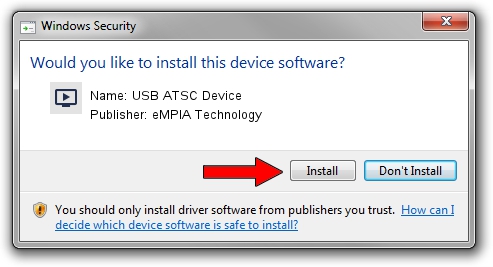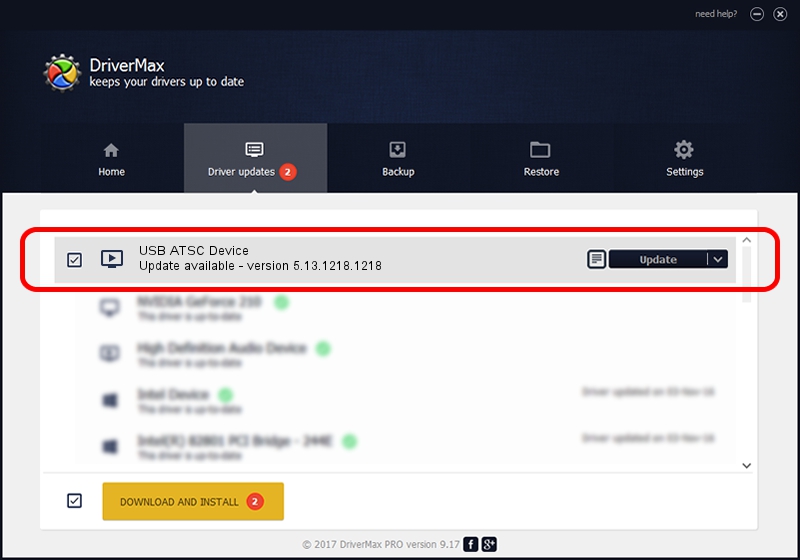Advertising seems to be blocked by your browser.
The ads help us provide this software and web site to you for free.
Please support our project by allowing our site to show ads.
Home /
Manufacturers /
eMPIA Technology /
USB ATSC Device /
USB/VID_1B80&PID_A344 /
5.13.1218.1218 Dec 18, 2013
Download and install eMPIA Technology USB ATSC Device driver
USB ATSC Device is a MEDIA hardware device. This Windows driver was developed by eMPIA Technology. The hardware id of this driver is USB/VID_1B80&PID_A344.
1. Install eMPIA Technology USB ATSC Device driver manually
- You can download from the link below the driver installer file for the eMPIA Technology USB ATSC Device driver. The archive contains version 5.13.1218.1218 released on 2013-12-18 of the driver.
- Start the driver installer file from a user account with administrative rights. If your User Access Control (UAC) is running please confirm the installation of the driver and run the setup with administrative rights.
- Follow the driver installation wizard, which will guide you; it should be pretty easy to follow. The driver installation wizard will analyze your computer and will install the right driver.
- When the operation finishes restart your computer in order to use the updated driver. It is as simple as that to install a Windows driver!
Driver rating 3.9 stars out of 24786 votes.
2. Using DriverMax to install eMPIA Technology USB ATSC Device driver
The most important advantage of using DriverMax is that it will setup the driver for you in just a few seconds and it will keep each driver up to date, not just this one. How can you install a driver with DriverMax? Let's see!
- Start DriverMax and click on the yellow button that says ~SCAN FOR DRIVER UPDATES NOW~. Wait for DriverMax to scan and analyze each driver on your PC.
- Take a look at the list of available driver updates. Search the list until you locate the eMPIA Technology USB ATSC Device driver. Click on Update.
- Finished installing the driver!

Aug 10 2016 10:39PM / Written by Andreea Kartman for DriverMax
follow @DeeaKartman