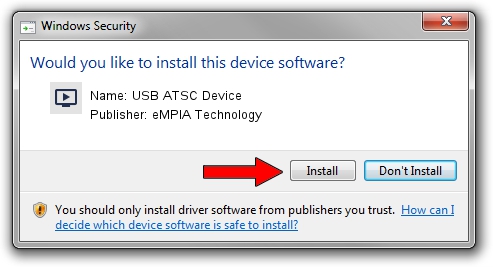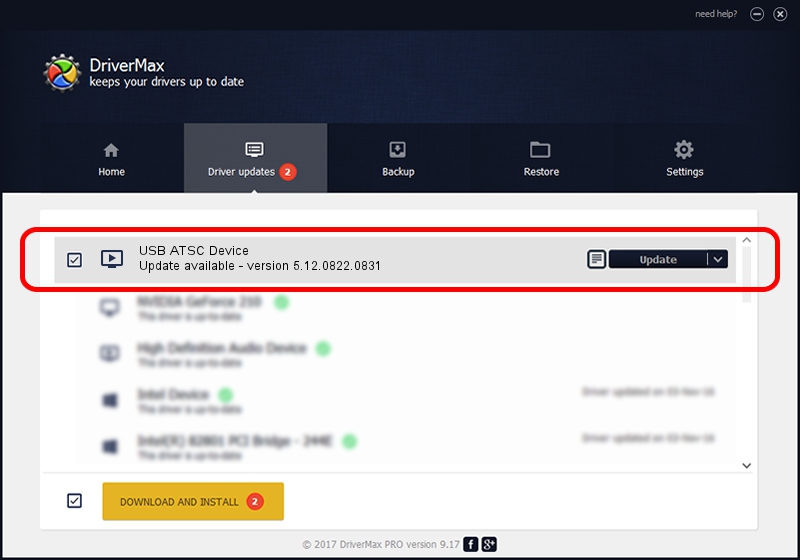Advertising seems to be blocked by your browser.
The ads help us provide this software and web site to you for free.
Please support our project by allowing our site to show ads.
Home /
Manufacturers /
eMPIA Technology /
USB ATSC Device /
USB/VID_1B80&PID_A344 /
5.12.0822.0831 Aug 31, 2012
eMPIA Technology USB ATSC Device how to download and install the driver
USB ATSC Device is a MEDIA device. The developer of this driver was eMPIA Technology. The hardware id of this driver is USB/VID_1B80&PID_A344; this string has to match your hardware.
1. Manually install eMPIA Technology USB ATSC Device driver
- Download the setup file for eMPIA Technology USB ATSC Device driver from the link below. This is the download link for the driver version 5.12.0822.0831 released on 2012-08-31.
- Start the driver setup file from a Windows account with the highest privileges (rights). If your User Access Control (UAC) is running then you will have to confirm the installation of the driver and run the setup with administrative rights.
- Go through the driver installation wizard, which should be pretty straightforward. The driver installation wizard will analyze your PC for compatible devices and will install the driver.
- Restart your PC and enjoy the new driver, it is as simple as that.
This driver received an average rating of 3.9 stars out of 12510 votes.
2. How to install eMPIA Technology USB ATSC Device driver using DriverMax
The most important advantage of using DriverMax is that it will setup the driver for you in the easiest possible way and it will keep each driver up to date, not just this one. How easy can you install a driver using DriverMax? Let's follow a few steps!
- Open DriverMax and press on the yellow button named ~SCAN FOR DRIVER UPDATES NOW~. Wait for DriverMax to scan and analyze each driver on your computer.
- Take a look at the list of driver updates. Search the list until you locate the eMPIA Technology USB ATSC Device driver. Click the Update button.
- That's all, the driver is now installed!

Jul 25 2016 3:38PM / Written by Dan Armano for DriverMax
follow @danarm