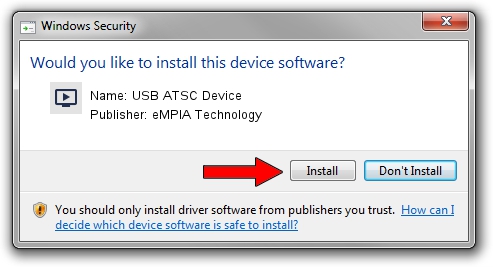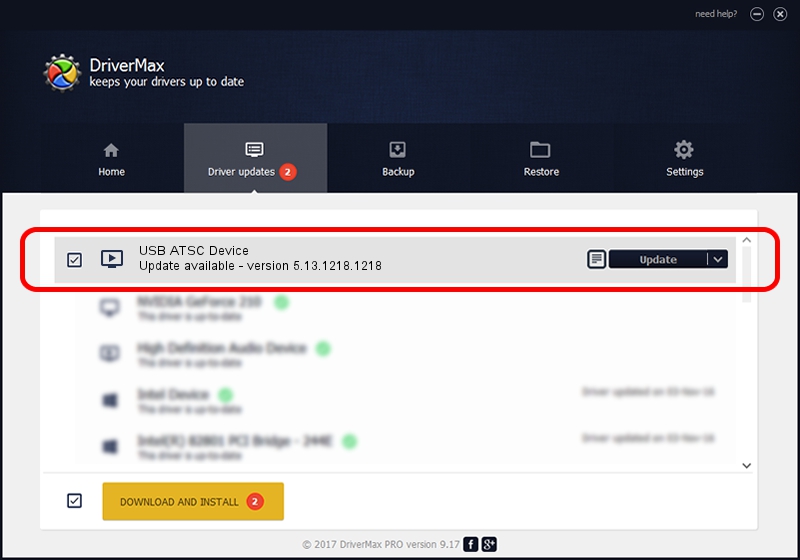Advertising seems to be blocked by your browser.
The ads help us provide this software and web site to you for free.
Please support our project by allowing our site to show ads.
Home /
Manufacturers /
eMPIA Technology /
USB ATSC Device /
USB/VID_1B80&PID_A340 /
5.13.1218.1218 Dec 18, 2013
eMPIA Technology USB ATSC Device driver download and installation
USB ATSC Device is a MEDIA hardware device. This Windows driver was developed by eMPIA Technology. In order to make sure you are downloading the exact right driver the hardware id is USB/VID_1B80&PID_A340.
1. How to manually install eMPIA Technology USB ATSC Device driver
- Download the setup file for eMPIA Technology USB ATSC Device driver from the link below. This download link is for the driver version 5.13.1218.1218 released on 2013-12-18.
- Start the driver installation file from a Windows account with administrative rights. If your User Access Control Service (UAC) is running then you will have to confirm the installation of the driver and run the setup with administrative rights.
- Follow the driver installation wizard, which should be pretty easy to follow. The driver installation wizard will analyze your PC for compatible devices and will install the driver.
- Restart your PC and enjoy the updated driver, as you can see it was quite smple.
Driver rating 3.2 stars out of 24707 votes.
2. Installing the eMPIA Technology USB ATSC Device driver using DriverMax: the easy way
The advantage of using DriverMax is that it will setup the driver for you in the easiest possible way and it will keep each driver up to date. How easy can you install a driver using DriverMax? Let's see!
- Start DriverMax and click on the yellow button that says ~SCAN FOR DRIVER UPDATES NOW~. Wait for DriverMax to analyze each driver on your PC.
- Take a look at the list of available driver updates. Scroll the list down until you find the eMPIA Technology USB ATSC Device driver. Click on Update.
- Enjoy using the updated driver! :)

Aug 10 2016 10:39PM / Written by Andreea Kartman for DriverMax
follow @DeeaKartman