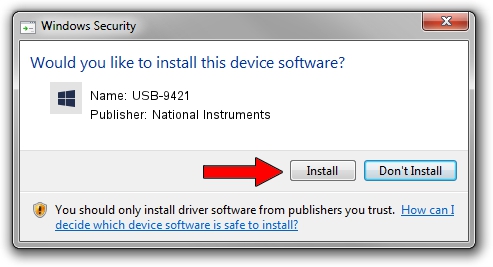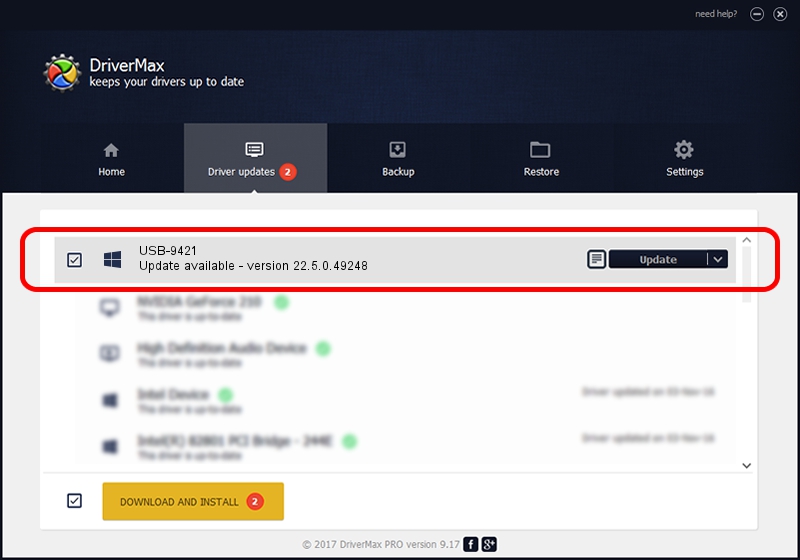Advertising seems to be blocked by your browser.
The ads help us provide this software and web site to you for free.
Please support our project by allowing our site to show ads.
Home /
Manufacturers /
National Instruments /
USB-9421 /
USB/VID_3923&PID_709F /
22.5.0.49248 Jul 07, 2022
National Instruments USB-9421 driver download and installation
USB-9421 is a DAQ Device device. The Windows version of this driver was developed by National Instruments. In order to make sure you are downloading the exact right driver the hardware id is USB/VID_3923&PID_709F.
1. National Instruments USB-9421 - install the driver manually
- You can download from the link below the driver setup file for the National Instruments USB-9421 driver. The archive contains version 22.5.0.49248 released on 2022-07-07 of the driver.
- Run the driver installer file from a user account with the highest privileges (rights). If your User Access Control (UAC) is enabled please confirm the installation of the driver and run the setup with administrative rights.
- Go through the driver installation wizard, which will guide you; it should be pretty easy to follow. The driver installation wizard will analyze your computer and will install the right driver.
- When the operation finishes shutdown and restart your PC in order to use the updated driver. As you can see it was quite smple to install a Windows driver!
Driver rating 3.2 stars out of 12973 votes.
2. How to install National Instruments USB-9421 driver using DriverMax
The advantage of using DriverMax is that it will install the driver for you in the easiest possible way and it will keep each driver up to date, not just this one. How can you install a driver with DriverMax? Let's take a look!
- Open DriverMax and click on the yellow button that says ~SCAN FOR DRIVER UPDATES NOW~. Wait for DriverMax to analyze each driver on your computer.
- Take a look at the list of driver updates. Search the list until you find the National Instruments USB-9421 driver. Click on Update.
- Enjoy using the updated driver! :)

Aug 21 2024 11:03PM / Written by Daniel Statescu for DriverMax
follow @DanielStatescu