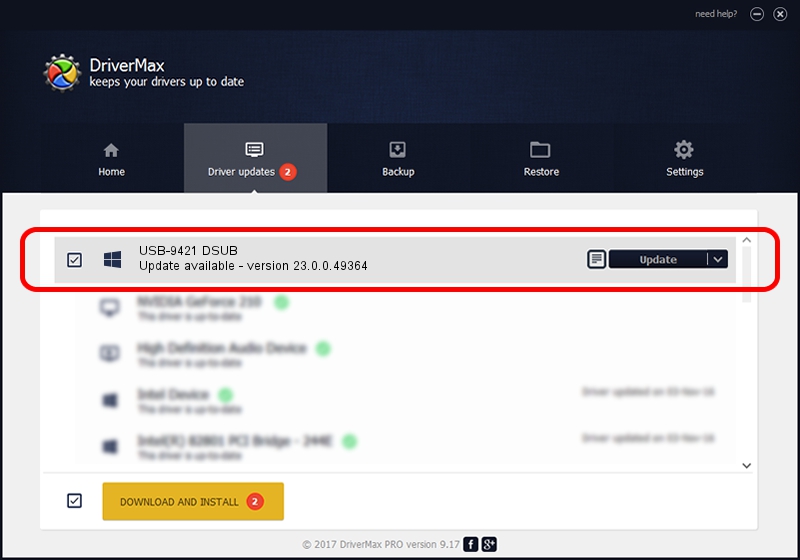Advertising seems to be blocked by your browser.
The ads help us provide this software and web site to you for free.
Please support our project by allowing our site to show ads.
Home /
Manufacturers /
National Instruments /
USB-9421 DSUB /
USB/VID_3923&PID_712E&REV_0100 /
23.0.0.49364 Jan 14, 2023
National Instruments USB-9421 DSUB driver download and installation
USB-9421 DSUB is a DAQ Device hardware device. The Windows version of this driver was developed by National Instruments. The hardware id of this driver is USB/VID_3923&PID_712E&REV_0100.
1. National Instruments USB-9421 DSUB - install the driver manually
- You can download from the link below the driver installer file for the National Instruments USB-9421 DSUB driver. The archive contains version 23.0.0.49364 released on 2023-01-14 of the driver.
- Start the driver installer file from a user account with administrative rights. If your User Access Control Service (UAC) is running please confirm the installation of the driver and run the setup with administrative rights.
- Go through the driver installation wizard, which will guide you; it should be quite easy to follow. The driver installation wizard will scan your PC and will install the right driver.
- When the operation finishes restart your PC in order to use the updated driver. It is as simple as that to install a Windows driver!
Driver rating 3.8 stars out of 72687 votes.
2. The easy way: using DriverMax to install National Instruments USB-9421 DSUB driver
The advantage of using DriverMax is that it will setup the driver for you in just a few seconds and it will keep each driver up to date, not just this one. How can you install a driver with DriverMax? Let's take a look!
- Open DriverMax and press on the yellow button named ~SCAN FOR DRIVER UPDATES NOW~. Wait for DriverMax to analyze each driver on your PC.
- Take a look at the list of available driver updates. Scroll the list down until you locate the National Instruments USB-9421 DSUB driver. Click the Update button.
- Finished installing the driver!

Sep 4 2024 12:44PM / Written by Andreea Kartman for DriverMax
follow @DeeaKartman