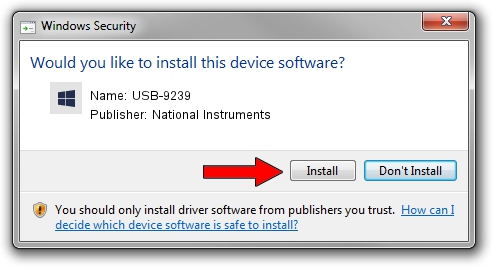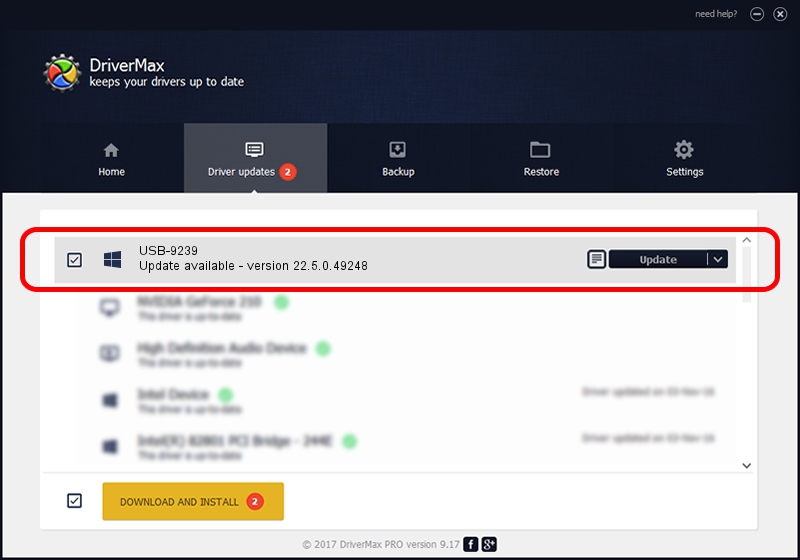Advertising seems to be blocked by your browser.
The ads help us provide this software and web site to you for free.
Please support our project by allowing our site to show ads.
Home /
Manufacturers /
National Instruments /
USB-9239 /
USB/VID_3923&PID_71C2 /
22.5.0.49248 Jul 07, 2022
National Instruments USB-9239 how to download and install the driver
USB-9239 is a DAQ Device hardware device. The developer of this driver was National Instruments. USB/VID_3923&PID_71C2 is the matching hardware id of this device.
1. How to manually install National Instruments USB-9239 driver
- Download the driver setup file for National Instruments USB-9239 driver from the location below. This download link is for the driver version 22.5.0.49248 dated 2022-07-07.
- Run the driver installation file from a Windows account with the highest privileges (rights). If your User Access Control (UAC) is running then you will have to confirm the installation of the driver and run the setup with administrative rights.
- Go through the driver setup wizard, which should be quite easy to follow. The driver setup wizard will analyze your PC for compatible devices and will install the driver.
- Shutdown and restart your PC and enjoy the updated driver, as you can see it was quite smple.
This driver received an average rating of 3 stars out of 13900 votes.
2. How to install National Instruments USB-9239 driver using DriverMax
The advantage of using DriverMax is that it will setup the driver for you in the easiest possible way and it will keep each driver up to date. How easy can you install a driver with DriverMax? Let's follow a few steps!
- Open DriverMax and push on the yellow button that says ~SCAN FOR DRIVER UPDATES NOW~. Wait for DriverMax to scan and analyze each driver on your PC.
- Take a look at the list of detected driver updates. Scroll the list down until you locate the National Instruments USB-9239 driver. Click on Update.
- That's all, the driver is now installed!

Aug 21 2024 11:09PM / Written by Daniel Statescu for DriverMax
follow @DanielStatescu