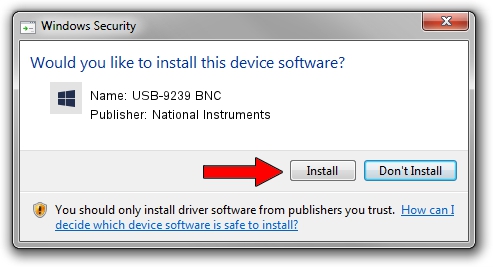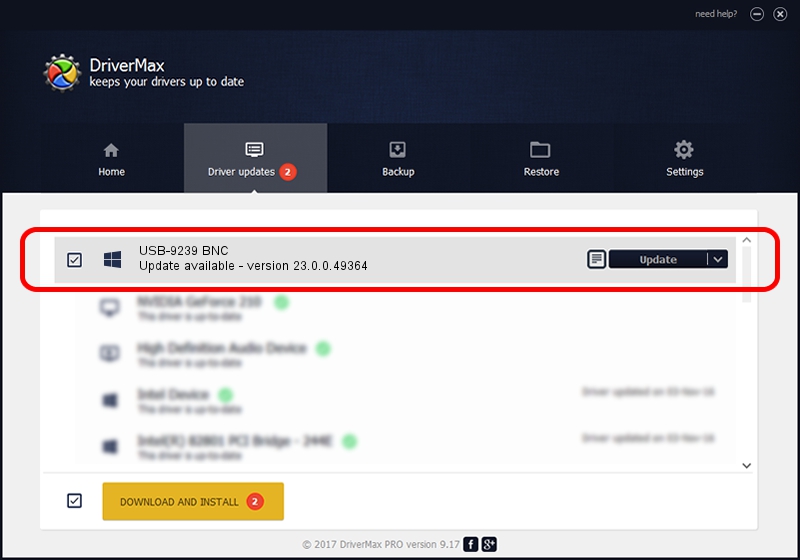Advertising seems to be blocked by your browser.
The ads help us provide this software and web site to you for free.
Please support our project by allowing our site to show ads.
Home /
Manufacturers /
National Instruments /
USB-9239 BNC /
USB/VID_3923&PID_7367&REV_0100 /
23.0.0.49364 Jan 14, 2023
Download and install National Instruments USB-9239 BNC driver
USB-9239 BNC is a DAQ Device hardware device. This Windows driver was developed by National Instruments. The hardware id of this driver is USB/VID_3923&PID_7367&REV_0100; this string has to match your hardware.
1. Install National Instruments USB-9239 BNC driver manually
- Download the setup file for National Instruments USB-9239 BNC driver from the link below. This is the download link for the driver version 23.0.0.49364 dated 2023-01-14.
- Start the driver installation file from a Windows account with administrative rights. If your User Access Control (UAC) is running then you will have to confirm the installation of the driver and run the setup with administrative rights.
- Follow the driver setup wizard, which should be pretty easy to follow. The driver setup wizard will scan your PC for compatible devices and will install the driver.
- Shutdown and restart your computer and enjoy the fresh driver, as you can see it was quite smple.
This driver was rated with an average of 3.6 stars by 72352 users.
2. Installing the National Instruments USB-9239 BNC driver using DriverMax: the easy way
The advantage of using DriverMax is that it will setup the driver for you in just a few seconds and it will keep each driver up to date. How can you install a driver with DriverMax? Let's see!
- Open DriverMax and push on the yellow button that says ~SCAN FOR DRIVER UPDATES NOW~. Wait for DriverMax to analyze each driver on your computer.
- Take a look at the list of available driver updates. Search the list until you find the National Instruments USB-9239 BNC driver. Click on Update.
- That's it, you installed your first driver!

Sep 4 2024 12:53PM / Written by Dan Armano for DriverMax
follow @danarm