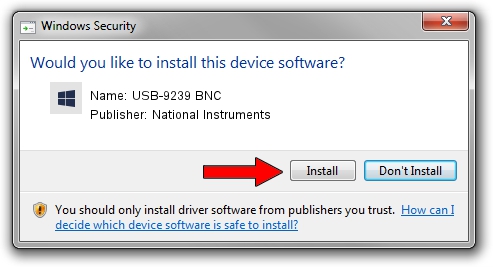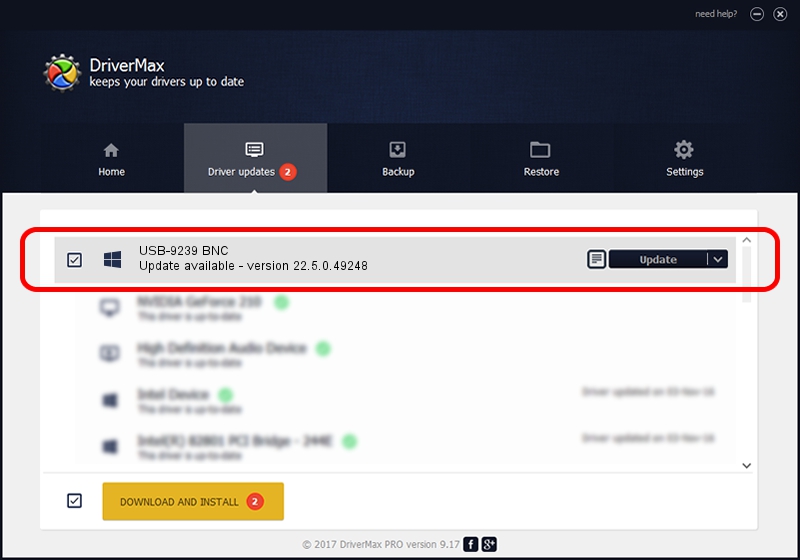Advertising seems to be blocked by your browser.
The ads help us provide this software and web site to you for free.
Please support our project by allowing our site to show ads.
Home /
Manufacturers /
National Instruments /
USB-9239 BNC /
USB/VID_3923&PID_7367&REV_0100 /
22.5.0.49248 Jul 07, 2022
National Instruments USB-9239 BNC how to download and install the driver
USB-9239 BNC is a DAQ Device device. The developer of this driver was National Instruments. In order to make sure you are downloading the exact right driver the hardware id is USB/VID_3923&PID_7367&REV_0100.
1. Install National Instruments USB-9239 BNC driver manually
- Download the setup file for National Instruments USB-9239 BNC driver from the location below. This is the download link for the driver version 22.5.0.49248 dated 2022-07-07.
- Run the driver setup file from a Windows account with the highest privileges (rights). If your User Access Control (UAC) is started then you will have to confirm the installation of the driver and run the setup with administrative rights.
- Follow the driver installation wizard, which should be pretty easy to follow. The driver installation wizard will scan your PC for compatible devices and will install the driver.
- Shutdown and restart your computer and enjoy the fresh driver, as you can see it was quite smple.
This driver received an average rating of 3.9 stars out of 13595 votes.
2. Installing the National Instruments USB-9239 BNC driver using DriverMax: the easy way
The advantage of using DriverMax is that it will setup the driver for you in the easiest possible way and it will keep each driver up to date, not just this one. How easy can you install a driver with DriverMax? Let's take a look!
- Open DriverMax and push on the yellow button that says ~SCAN FOR DRIVER UPDATES NOW~. Wait for DriverMax to analyze each driver on your PC.
- Take a look at the list of detected driver updates. Scroll the list down until you locate the National Instruments USB-9239 BNC driver. Click the Update button.
- Finished installing the driver!

Aug 21 2024 11:15PM / Written by Dan Armano for DriverMax
follow @danarm