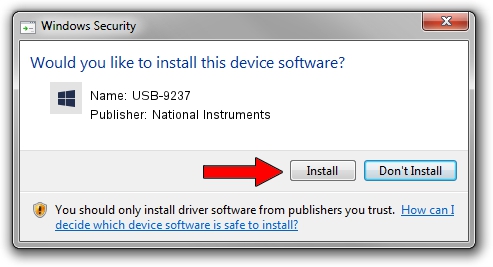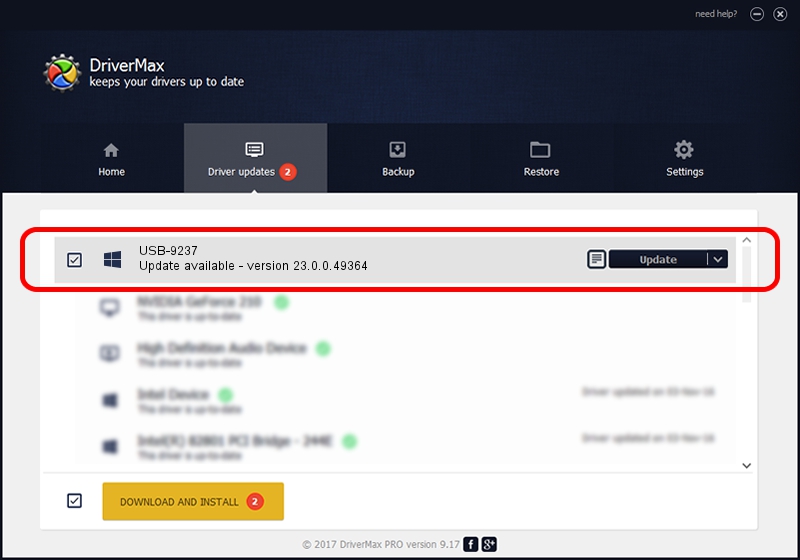Advertising seems to be blocked by your browser.
The ads help us provide this software and web site to you for free.
Please support our project by allowing our site to show ads.
Home /
Manufacturers /
National Instruments /
USB-9237 /
USB/VID_3923&PID_71C3&REV_0100 /
23.0.0.49364 Jan 14, 2023
National Instruments USB-9237 how to download and install the driver
USB-9237 is a DAQ Device hardware device. This driver was developed by National Instruments. In order to make sure you are downloading the exact right driver the hardware id is USB/VID_3923&PID_71C3&REV_0100.
1. Install National Instruments USB-9237 driver manually
- Download the setup file for National Instruments USB-9237 driver from the location below. This is the download link for the driver version 23.0.0.49364 dated 2023-01-14.
- Start the driver installation file from a Windows account with the highest privileges (rights). If your User Access Control Service (UAC) is enabled then you will have to confirm the installation of the driver and run the setup with administrative rights.
- Follow the driver installation wizard, which should be pretty easy to follow. The driver installation wizard will scan your PC for compatible devices and will install the driver.
- Shutdown and restart your computer and enjoy the new driver, as you can see it was quite smple.
This driver was installed by many users and received an average rating of 3.5 stars out of 72527 votes.
2. The easy way: using DriverMax to install National Instruments USB-9237 driver
The most important advantage of using DriverMax is that it will setup the driver for you in just a few seconds and it will keep each driver up to date, not just this one. How easy can you install a driver using DriverMax? Let's follow a few steps!
- Start DriverMax and press on the yellow button that says ~SCAN FOR DRIVER UPDATES NOW~. Wait for DriverMax to analyze each driver on your computer.
- Take a look at the list of driver updates. Search the list until you locate the National Instruments USB-9237 driver. Click on Update.
- That's it, you installed your first driver!

Sep 4 2024 12:47PM / Written by Daniel Statescu for DriverMax
follow @DanielStatescu