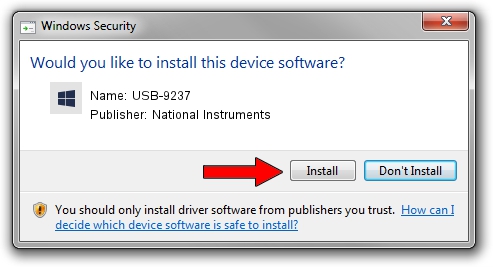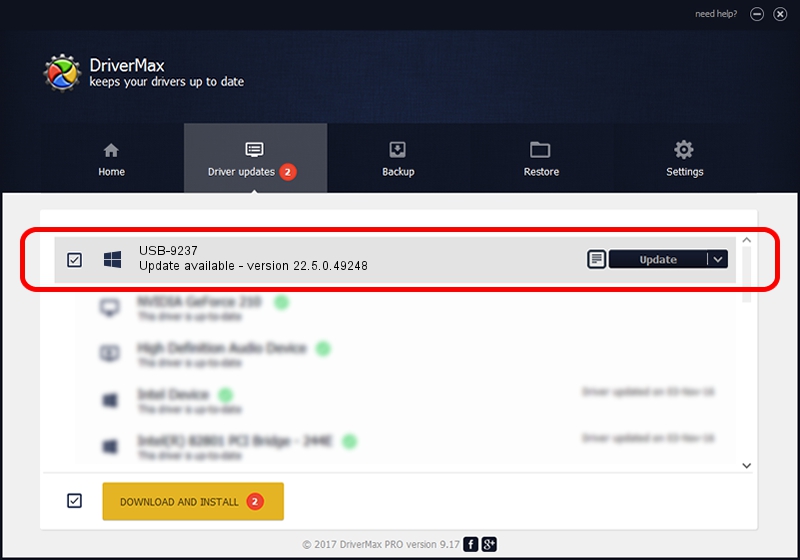Advertising seems to be blocked by your browser.
The ads help us provide this software and web site to you for free.
Please support our project by allowing our site to show ads.
Home /
Manufacturers /
National Instruments /
USB-9237 /
USB/VID_3923&PID_71C3 /
22.5.0.49248 Jul 07, 2022
National Instruments USB-9237 how to download and install the driver
USB-9237 is a DAQ Device hardware device. The Windows version of this driver was developed by National Instruments. In order to make sure you are downloading the exact right driver the hardware id is USB/VID_3923&PID_71C3.
1. Install National Instruments USB-9237 driver manually
- Download the driver setup file for National Instruments USB-9237 driver from the location below. This download link is for the driver version 22.5.0.49248 released on 2022-07-07.
- Run the driver installation file from a Windows account with administrative rights. If your UAC (User Access Control) is started then you will have to accept of the driver and run the setup with administrative rights.
- Go through the driver setup wizard, which should be quite straightforward. The driver setup wizard will scan your PC for compatible devices and will install the driver.
- Restart your computer and enjoy the updated driver, as you can see it was quite smple.
This driver received an average rating of 3.7 stars out of 13921 votes.
2. How to install National Instruments USB-9237 driver using DriverMax
The advantage of using DriverMax is that it will setup the driver for you in just a few seconds and it will keep each driver up to date. How easy can you install a driver with DriverMax? Let's follow a few steps!
- Start DriverMax and click on the yellow button named ~SCAN FOR DRIVER UPDATES NOW~. Wait for DriverMax to scan and analyze each driver on your PC.
- Take a look at the list of available driver updates. Scroll the list down until you locate the National Instruments USB-9237 driver. Click on Update.
- Enjoy using the updated driver! :)

Aug 21 2024 11:09PM / Written by Daniel Statescu for DriverMax
follow @DanielStatescu