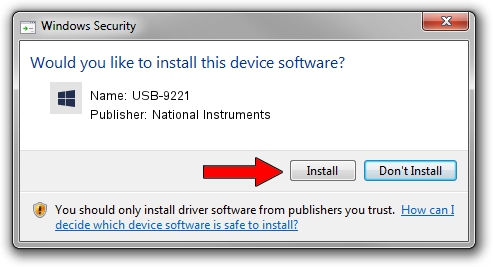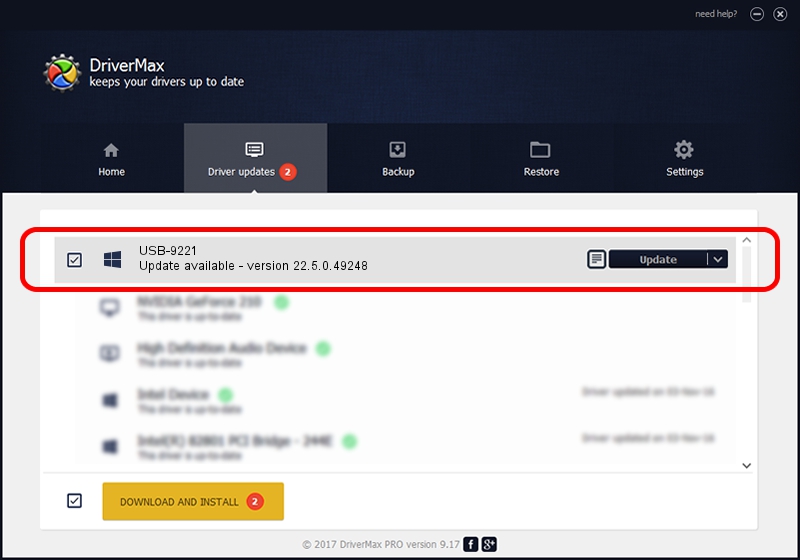Advertising seems to be blocked by your browser.
The ads help us provide this software and web site to you for free.
Please support our project by allowing our site to show ads.
Home /
Manufacturers /
National Instruments /
USB-9221 /
USB/VID_3923&PID_70A5&REV_0100 /
22.5.0.49248 Jul 07, 2022
National Instruments USB-9221 how to download and install the driver
USB-9221 is a DAQ Device hardware device. This Windows driver was developed by National Instruments. The hardware id of this driver is USB/VID_3923&PID_70A5&REV_0100; this string has to match your hardware.
1. How to manually install National Instruments USB-9221 driver
- You can download from the link below the driver installer file for the National Instruments USB-9221 driver. The archive contains version 22.5.0.49248 released on 2022-07-07 of the driver.
- Start the driver installer file from a user account with the highest privileges (rights). If your UAC (User Access Control) is running please accept of the driver and run the setup with administrative rights.
- Go through the driver installation wizard, which will guide you; it should be quite easy to follow. The driver installation wizard will scan your PC and will install the right driver.
- When the operation finishes restart your PC in order to use the updated driver. As you can see it was quite smple to install a Windows driver!
This driver received an average rating of 4 stars out of 12903 votes.
2. How to use DriverMax to install National Instruments USB-9221 driver
The most important advantage of using DriverMax is that it will setup the driver for you in the easiest possible way and it will keep each driver up to date. How can you install a driver using DriverMax? Let's follow a few steps!
- Open DriverMax and click on the yellow button that says ~SCAN FOR DRIVER UPDATES NOW~. Wait for DriverMax to scan and analyze each driver on your PC.
- Take a look at the list of driver updates. Search the list until you locate the National Instruments USB-9221 driver. Click the Update button.
- That's all, the driver is now installed!

Aug 21 2024 11:05PM / Written by Andreea Kartman for DriverMax
follow @DeeaKartman