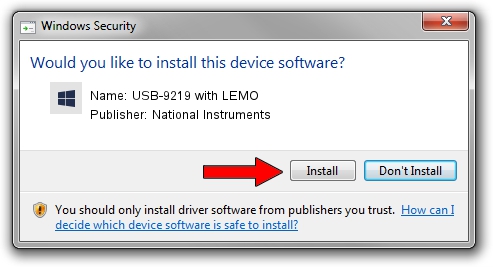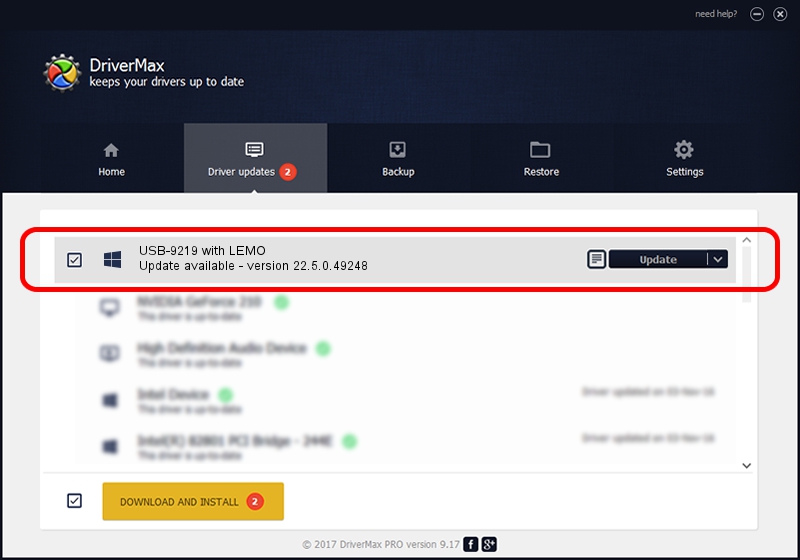Advertising seems to be blocked by your browser.
The ads help us provide this software and web site to you for free.
Please support our project by allowing our site to show ads.
Home /
Manufacturers /
National Instruments /
USB-9219 with LEMO /
USB/VID_3923&PID_736F&REV_0100 /
22.5.0.49248 Jul 07, 2022
Driver for National Instruments USB-9219 with LEMO - downloading and installing it
USB-9219 with LEMO is a DAQ Device device. This driver was developed by National Instruments. USB/VID_3923&PID_736F&REV_0100 is the matching hardware id of this device.
1. National Instruments USB-9219 with LEMO driver - how to install it manually
- You can download from the link below the driver installer file for the National Instruments USB-9219 with LEMO driver. The archive contains version 22.5.0.49248 released on 2022-07-07 of the driver.
- Run the driver installer file from a user account with the highest privileges (rights). If your User Access Control Service (UAC) is enabled please accept of the driver and run the setup with administrative rights.
- Go through the driver installation wizard, which will guide you; it should be quite easy to follow. The driver installation wizard will analyze your computer and will install the right driver.
- When the operation finishes restart your computer in order to use the updated driver. It is as simple as that to install a Windows driver!
This driver received an average rating of 3.6 stars out of 13495 votes.
2. Using DriverMax to install National Instruments USB-9219 with LEMO driver
The advantage of using DriverMax is that it will setup the driver for you in the easiest possible way and it will keep each driver up to date. How easy can you install a driver with DriverMax? Let's follow a few steps!
- Open DriverMax and press on the yellow button that says ~SCAN FOR DRIVER UPDATES NOW~. Wait for DriverMax to scan and analyze each driver on your computer.
- Take a look at the list of driver updates. Scroll the list down until you locate the National Instruments USB-9219 with LEMO driver. Click on Update.
- That's all, the driver is now installed!

Aug 21 2024 11:16PM / Written by Dan Armano for DriverMax
follow @danarm