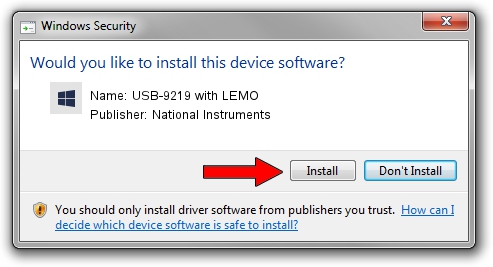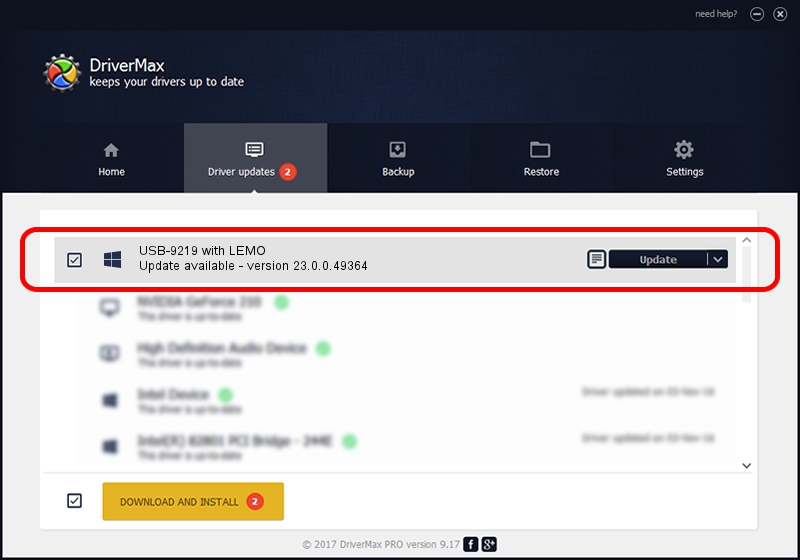Advertising seems to be blocked by your browser.
The ads help us provide this software and web site to you for free.
Please support our project by allowing our site to show ads.
Home /
Manufacturers /
National Instruments /
USB-9219 with LEMO /
USB/VID_3923&PID_736F /
23.0.0.49364 Jan 14, 2023
Download and install National Instruments USB-9219 with LEMO driver
USB-9219 with LEMO is a DAQ Device device. This Windows driver was developed by National Instruments. The hardware id of this driver is USB/VID_3923&PID_736F; this string has to match your hardware.
1. Manually install National Instruments USB-9219 with LEMO driver
- You can download from the link below the driver setup file for the National Instruments USB-9219 with LEMO driver. The archive contains version 23.0.0.49364 dated 2023-01-14 of the driver.
- Run the driver installer file from a user account with administrative rights. If your UAC (User Access Control) is running please accept of the driver and run the setup with administrative rights.
- Go through the driver setup wizard, which will guide you; it should be pretty easy to follow. The driver setup wizard will analyze your computer and will install the right driver.
- When the operation finishes restart your PC in order to use the updated driver. As you can see it was quite smple to install a Windows driver!
This driver was installed by many users and received an average rating of 4 stars out of 72243 votes.
2. Using DriverMax to install National Instruments USB-9219 with LEMO driver
The advantage of using DriverMax is that it will install the driver for you in the easiest possible way and it will keep each driver up to date. How easy can you install a driver with DriverMax? Let's see!
- Start DriverMax and press on the yellow button that says ~SCAN FOR DRIVER UPDATES NOW~. Wait for DriverMax to scan and analyze each driver on your PC.
- Take a look at the list of detected driver updates. Search the list until you locate the National Instruments USB-9219 with LEMO driver. Click the Update button.
- Finished installing the driver!

Sep 4 2024 12:54PM / Written by Dan Armano for DriverMax
follow @danarm