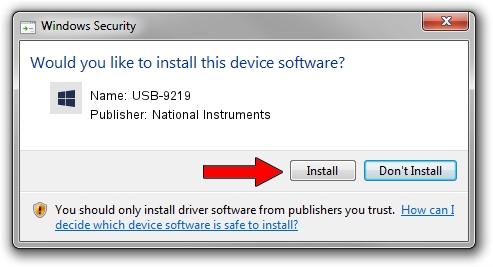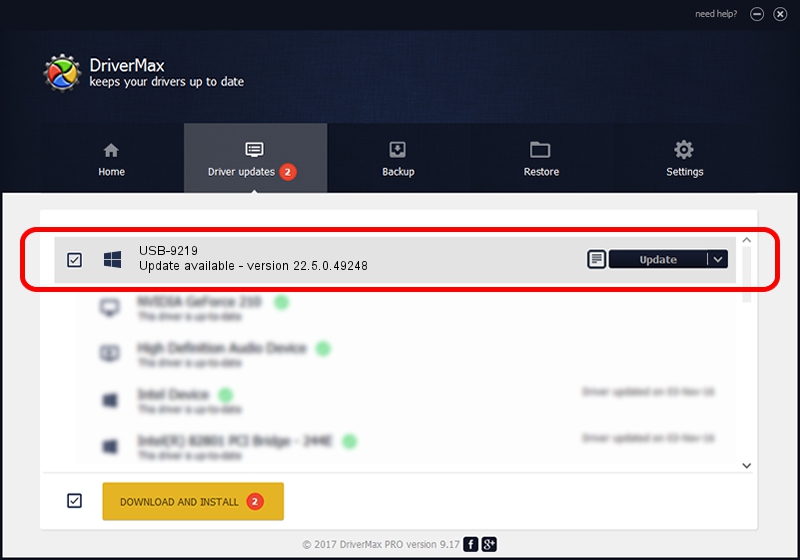Advertising seems to be blocked by your browser.
The ads help us provide this software and web site to you for free.
Please support our project by allowing our site to show ads.
Home /
Manufacturers /
National Instruments /
USB-9219 /
USB/VID_3923&PID_730C /
22.5.0.49248 Jul 07, 2022
National Instruments USB-9219 - two ways of downloading and installing the driver
USB-9219 is a DAQ Device hardware device. This driver was developed by National Instruments. In order to make sure you are downloading the exact right driver the hardware id is USB/VID_3923&PID_730C.
1. Install National Instruments USB-9219 driver manually
- You can download from the link below the driver installer file for the National Instruments USB-9219 driver. The archive contains version 22.5.0.49248 released on 2022-07-07 of the driver.
- Start the driver installer file from a user account with administrative rights. If your UAC (User Access Control) is started please accept of the driver and run the setup with administrative rights.
- Go through the driver installation wizard, which will guide you; it should be pretty easy to follow. The driver installation wizard will analyze your computer and will install the right driver.
- When the operation finishes shutdown and restart your computer in order to use the updated driver. It is as simple as that to install a Windows driver!
Driver rating 3.9 stars out of 13565 votes.
2. The easy way: using DriverMax to install National Instruments USB-9219 driver
The most important advantage of using DriverMax is that it will setup the driver for you in the easiest possible way and it will keep each driver up to date, not just this one. How easy can you install a driver using DriverMax? Let's take a look!
- Open DriverMax and press on the yellow button that says ~SCAN FOR DRIVER UPDATES NOW~. Wait for DriverMax to scan and analyze each driver on your PC.
- Take a look at the list of detected driver updates. Search the list until you find the National Instruments USB-9219 driver. Click on Update.
- That's it, you installed your first driver!

Aug 21 2024 11:14PM / Written by Andreea Kartman for DriverMax
follow @DeeaKartman