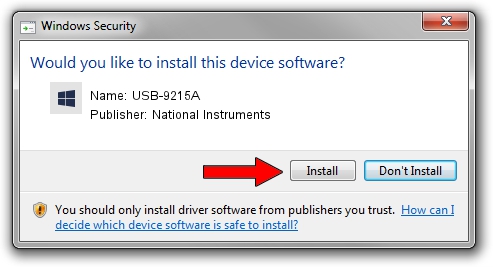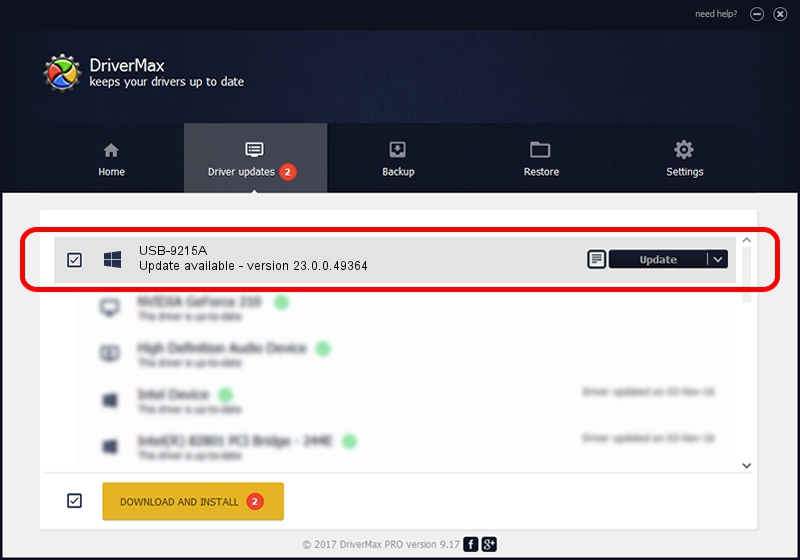Advertising seems to be blocked by your browser.
The ads help us provide this software and web site to you for free.
Please support our project by allowing our site to show ads.
Home /
Manufacturers /
National Instruments /
USB-9215A /
USB/VID_3923&PID_71DA&REV_0100 /
23.0.0.49364 Jan 14, 2023
National Instruments USB-9215A driver download and installation
USB-9215A is a DAQ Device hardware device. This Windows driver was developed by National Instruments. The hardware id of this driver is USB/VID_3923&PID_71DA&REV_0100.
1. National Instruments USB-9215A driver - how to install it manually
- Download the driver setup file for National Instruments USB-9215A driver from the location below. This is the download link for the driver version 23.0.0.49364 dated 2023-01-14.
- Run the driver setup file from a Windows account with administrative rights. If your User Access Control (UAC) is enabled then you will have to confirm the installation of the driver and run the setup with administrative rights.
- Follow the driver installation wizard, which should be quite straightforward. The driver installation wizard will scan your PC for compatible devices and will install the driver.
- Shutdown and restart your computer and enjoy the updated driver, it is as simple as that.
This driver received an average rating of 3.5 stars out of 72470 votes.
2. How to install National Instruments USB-9215A driver using DriverMax
The advantage of using DriverMax is that it will setup the driver for you in the easiest possible way and it will keep each driver up to date. How can you install a driver with DriverMax? Let's take a look!
- Open DriverMax and click on the yellow button named ~SCAN FOR DRIVER UPDATES NOW~. Wait for DriverMax to scan and analyze each driver on your PC.
- Take a look at the list of detected driver updates. Scroll the list down until you locate the National Instruments USB-9215A driver. Click on Update.
- Finished installing the driver!

Sep 4 2024 12:49PM / Written by Dan Armano for DriverMax
follow @danarm