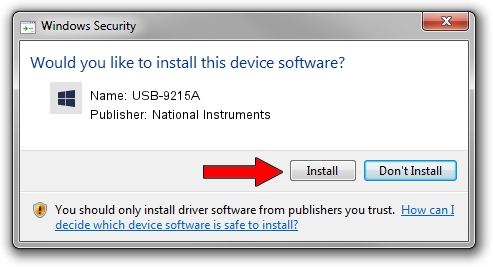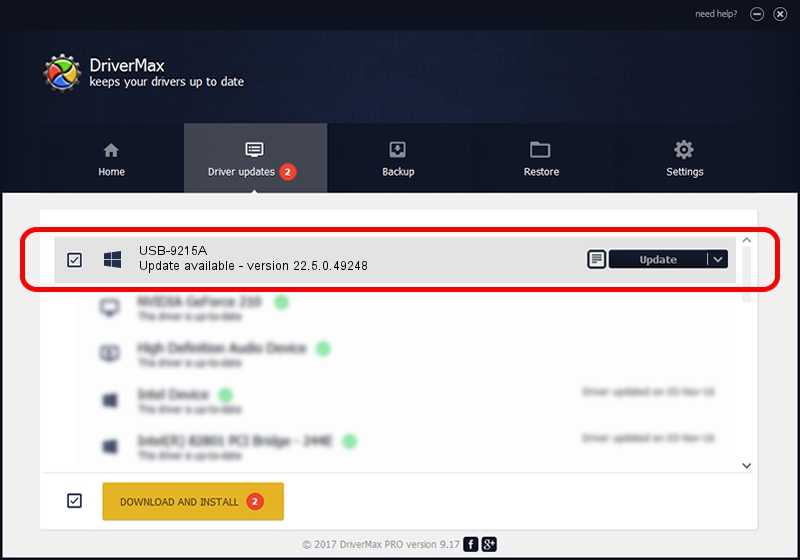Advertising seems to be blocked by your browser.
The ads help us provide this software and web site to you for free.
Please support our project by allowing our site to show ads.
Home /
Manufacturers /
National Instruments /
USB-9215A /
USB/VID_3923&PID_71DA&REV_0100 /
22.5.0.49248 Jul 07, 2022
Driver for National Instruments USB-9215A - downloading and installing it
USB-9215A is a DAQ Device device. The developer of this driver was National Instruments. USB/VID_3923&PID_71DA&REV_0100 is the matching hardware id of this device.
1. National Instruments USB-9215A driver - how to install it manually
- Download the driver setup file for National Instruments USB-9215A driver from the location below. This is the download link for the driver version 22.5.0.49248 dated 2022-07-07.
- Start the driver installation file from a Windows account with administrative rights. If your User Access Control (UAC) is started then you will have to accept of the driver and run the setup with administrative rights.
- Follow the driver setup wizard, which should be quite straightforward. The driver setup wizard will scan your PC for compatible devices and will install the driver.
- Shutdown and restart your computer and enjoy the new driver, it is as simple as that.
This driver was installed by many users and received an average rating of 3.8 stars out of 13713 votes.
2. How to install National Instruments USB-9215A driver using DriverMax
The advantage of using DriverMax is that it will install the driver for you in just a few seconds and it will keep each driver up to date, not just this one. How easy can you install a driver with DriverMax? Let's see!
- Open DriverMax and push on the yellow button named ~SCAN FOR DRIVER UPDATES NOW~. Wait for DriverMax to analyze each driver on your computer.
- Take a look at the list of detected driver updates. Scroll the list down until you find the National Instruments USB-9215A driver. Click the Update button.
- That's all, the driver is now installed!

Aug 21 2024 11:11PM / Written by Daniel Statescu for DriverMax
follow @DanielStatescu