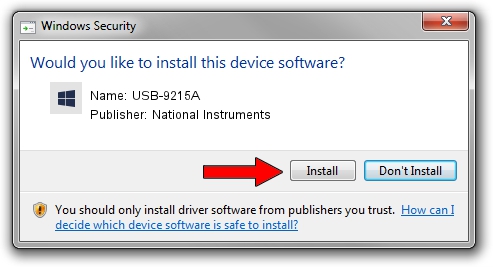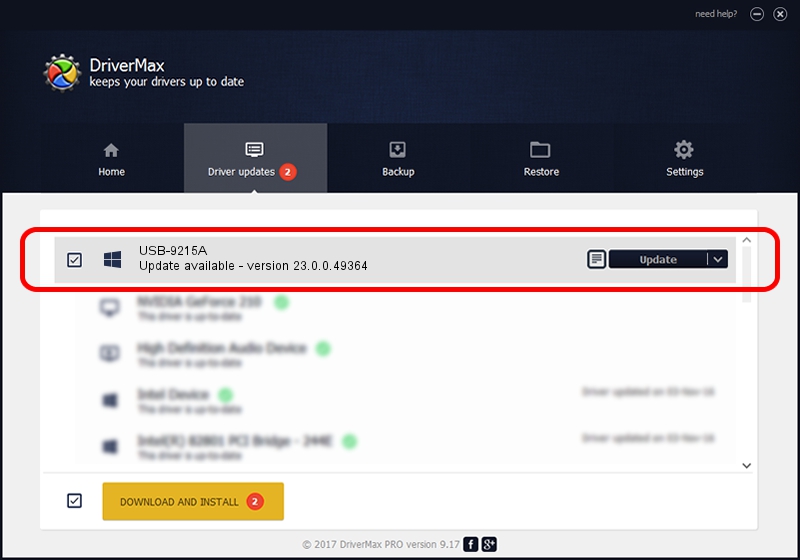Advertising seems to be blocked by your browser.
The ads help us provide this software and web site to you for free.
Please support our project by allowing our site to show ads.
Home /
Manufacturers /
National Instruments /
USB-9215A /
USB/VID_3923&PID_71DA /
23.0.0.49364 Jan 14, 2023
Download and install National Instruments USB-9215A driver
USB-9215A is a DAQ Device device. The Windows version of this driver was developed by National Instruments. The hardware id of this driver is USB/VID_3923&PID_71DA; this string has to match your hardware.
1. Install National Instruments USB-9215A driver manually
- Download the setup file for National Instruments USB-9215A driver from the location below. This download link is for the driver version 23.0.0.49364 dated 2023-01-14.
- Run the driver installation file from a Windows account with administrative rights. If your User Access Control Service (UAC) is running then you will have to confirm the installation of the driver and run the setup with administrative rights.
- Go through the driver setup wizard, which should be pretty straightforward. The driver setup wizard will analyze your PC for compatible devices and will install the driver.
- Shutdown and restart your computer and enjoy the updated driver, it is as simple as that.
Driver rating 3.2 stars out of 72461 votes.
2. How to install National Instruments USB-9215A driver using DriverMax
The advantage of using DriverMax is that it will setup the driver for you in just a few seconds and it will keep each driver up to date. How easy can you install a driver with DriverMax? Let's see!
- Start DriverMax and push on the yellow button that says ~SCAN FOR DRIVER UPDATES NOW~. Wait for DriverMax to analyze each driver on your PC.
- Take a look at the list of available driver updates. Scroll the list down until you locate the National Instruments USB-9215A driver. Click the Update button.
- Finished installing the driver!

Sep 4 2024 12:49PM / Written by Andreea Kartman for DriverMax
follow @DeeaKartman