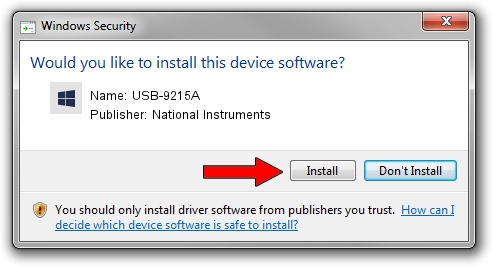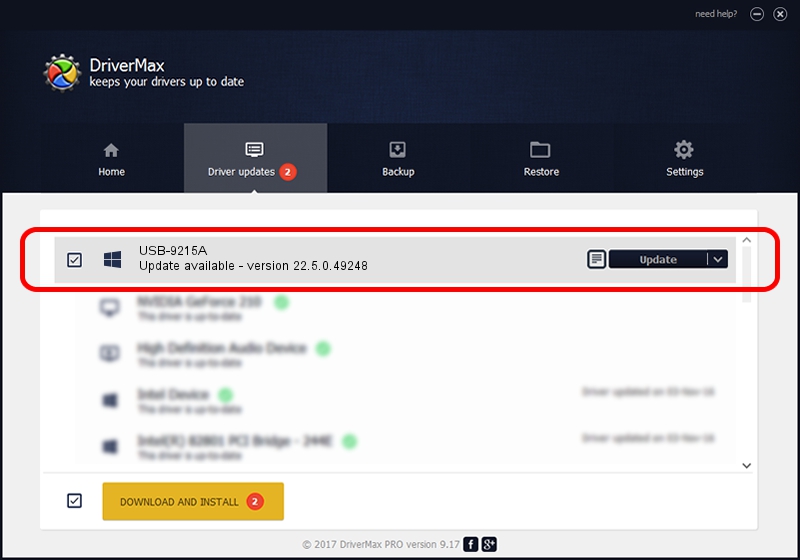Advertising seems to be blocked by your browser.
The ads help us provide this software and web site to you for free.
Please support our project by allowing our site to show ads.
Home /
Manufacturers /
National Instruments /
USB-9215A /
USB/VID_3923&PID_71DA /
22.5.0.49248 Jul 07, 2022
National Instruments USB-9215A driver download and installation
USB-9215A is a DAQ Device hardware device. The developer of this driver was National Instruments. The hardware id of this driver is USB/VID_3923&PID_71DA.
1. National Instruments USB-9215A - install the driver manually
- You can download from the link below the driver installer file for the National Instruments USB-9215A driver. The archive contains version 22.5.0.49248 released on 2022-07-07 of the driver.
- Start the driver installer file from a user account with administrative rights. If your User Access Control Service (UAC) is enabled please accept of the driver and run the setup with administrative rights.
- Go through the driver setup wizard, which will guide you; it should be quite easy to follow. The driver setup wizard will analyze your computer and will install the right driver.
- When the operation finishes restart your PC in order to use the updated driver. As you can see it was quite smple to install a Windows driver!
This driver received an average rating of 3.8 stars out of 13861 votes.
2. Using DriverMax to install National Instruments USB-9215A driver
The most important advantage of using DriverMax is that it will install the driver for you in the easiest possible way and it will keep each driver up to date. How can you install a driver using DriverMax? Let's take a look!
- Open DriverMax and press on the yellow button named ~SCAN FOR DRIVER UPDATES NOW~. Wait for DriverMax to analyze each driver on your PC.
- Take a look at the list of detected driver updates. Search the list until you locate the National Instruments USB-9215A driver. Click on Update.
- Finished installing the driver!

Aug 21 2024 11:11PM / Written by Daniel Statescu for DriverMax
follow @DanielStatescu