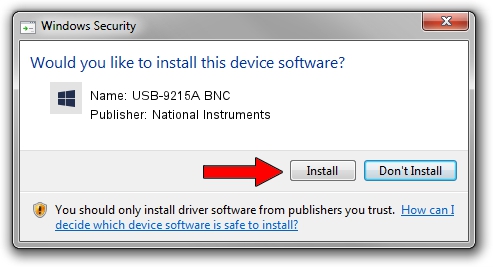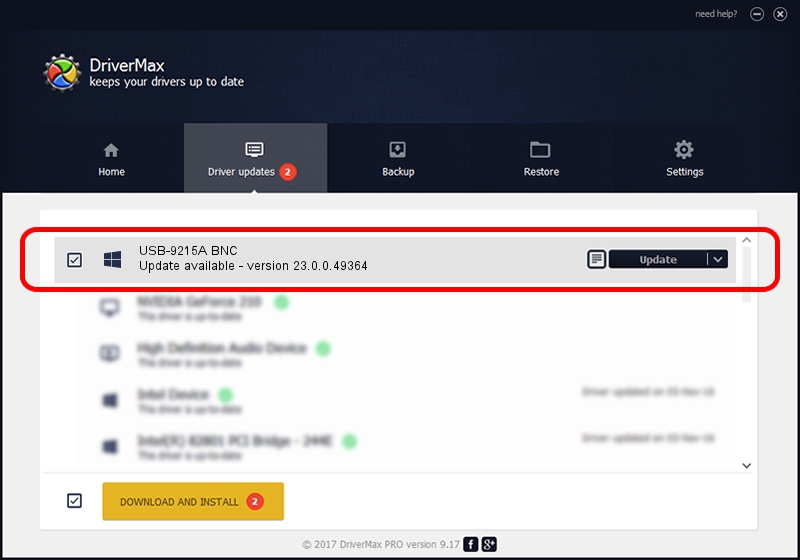Advertising seems to be blocked by your browser.
The ads help us provide this software and web site to you for free.
Please support our project by allowing our site to show ads.
Home /
Manufacturers /
National Instruments /
USB-9215A BNC /
USB/VID_3923&PID_71DB&REV_0100 /
23.0.0.49364 Jan 14, 2023
National Instruments USB-9215A BNC driver download and installation
USB-9215A BNC is a DAQ Device hardware device. This driver was developed by National Instruments. The hardware id of this driver is USB/VID_3923&PID_71DB&REV_0100; this string has to match your hardware.
1. Manually install National Instruments USB-9215A BNC driver
- You can download from the link below the driver installer file for the National Instruments USB-9215A BNC driver. The archive contains version 23.0.0.49364 dated 2023-01-14 of the driver.
- Run the driver installer file from a user account with the highest privileges (rights). If your User Access Control (UAC) is started please confirm the installation of the driver and run the setup with administrative rights.
- Go through the driver installation wizard, which will guide you; it should be pretty easy to follow. The driver installation wizard will scan your computer and will install the right driver.
- When the operation finishes restart your PC in order to use the updated driver. As you can see it was quite smple to install a Windows driver!
This driver received an average rating of 3.1 stars out of 72488 votes.
2. How to install National Instruments USB-9215A BNC driver using DriverMax
The advantage of using DriverMax is that it will install the driver for you in just a few seconds and it will keep each driver up to date. How can you install a driver with DriverMax? Let's see!
- Start DriverMax and click on the yellow button that says ~SCAN FOR DRIVER UPDATES NOW~. Wait for DriverMax to scan and analyze each driver on your computer.
- Take a look at the list of driver updates. Scroll the list down until you locate the National Instruments USB-9215A BNC driver. Click on Update.
- That's it, you installed your first driver!

Sep 4 2024 12:49PM / Written by Daniel Statescu for DriverMax
follow @DanielStatescu