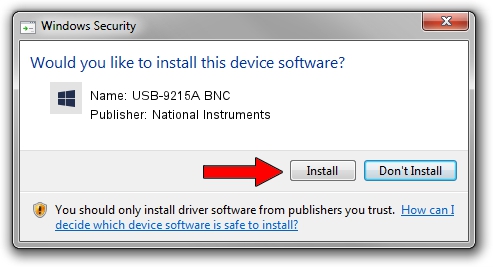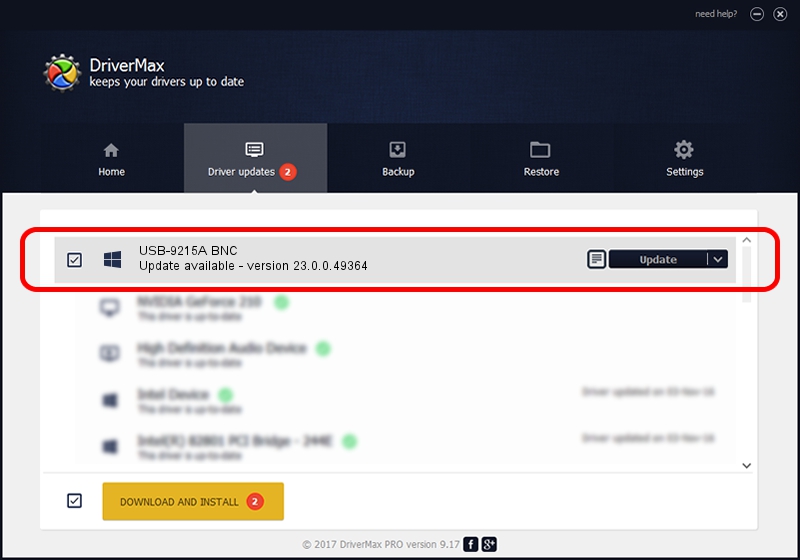Advertising seems to be blocked by your browser.
The ads help us provide this software and web site to you for free.
Please support our project by allowing our site to show ads.
Home /
Manufacturers /
National Instruments /
USB-9215A BNC /
USB/VID_3923&PID_71DB /
23.0.0.49364 Jan 14, 2023
National Instruments USB-9215A BNC - two ways of downloading and installing the driver
USB-9215A BNC is a DAQ Device device. The developer of this driver was National Instruments. In order to make sure you are downloading the exact right driver the hardware id is USB/VID_3923&PID_71DB.
1. How to manually install National Instruments USB-9215A BNC driver
- Download the setup file for National Instruments USB-9215A BNC driver from the location below. This download link is for the driver version 23.0.0.49364 dated 2023-01-14.
- Run the driver installation file from a Windows account with the highest privileges (rights). If your User Access Control (UAC) is started then you will have to accept of the driver and run the setup with administrative rights.
- Follow the driver setup wizard, which should be pretty easy to follow. The driver setup wizard will analyze your PC for compatible devices and will install the driver.
- Restart your PC and enjoy the updated driver, as you can see it was quite smple.
Driver rating 3.9 stars out of 72479 votes.
2. How to install National Instruments USB-9215A BNC driver using DriverMax
The advantage of using DriverMax is that it will install the driver for you in the easiest possible way and it will keep each driver up to date. How easy can you install a driver with DriverMax? Let's follow a few steps!
- Start DriverMax and click on the yellow button that says ~SCAN FOR DRIVER UPDATES NOW~. Wait for DriverMax to scan and analyze each driver on your computer.
- Take a look at the list of driver updates. Scroll the list down until you find the National Instruments USB-9215A BNC driver. Click the Update button.
- Enjoy using the updated driver! :)

Sep 4 2024 12:49PM / Written by Andreea Kartman for DriverMax
follow @DeeaKartman