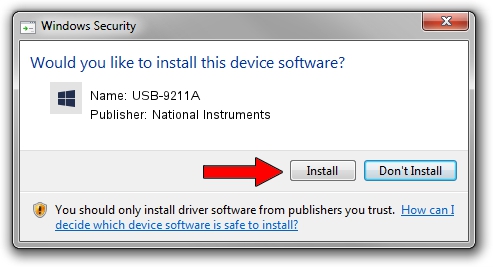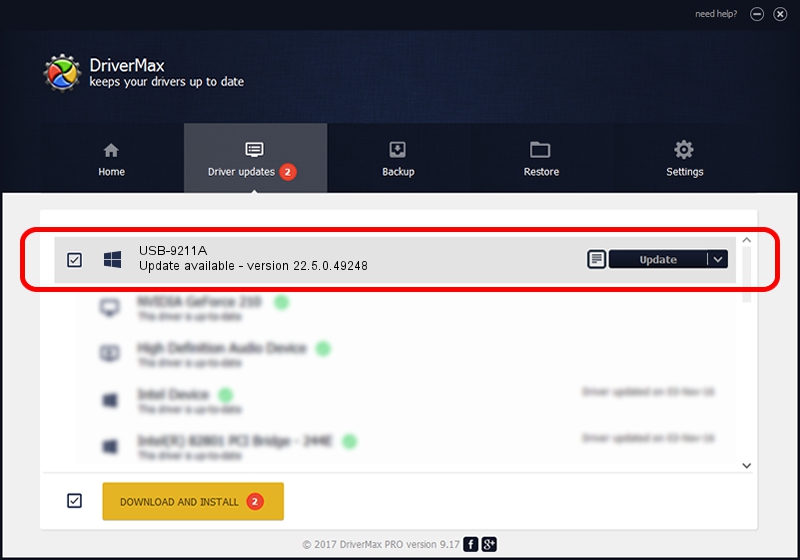Advertising seems to be blocked by your browser.
The ads help us provide this software and web site to you for free.
Please support our project by allowing our site to show ads.
Home /
Manufacturers /
National Instruments /
USB-9211A /
USB/VID_3923&PID_71D9&REV_0100 /
22.5.0.49248 Jul 07, 2022
Download and install National Instruments USB-9211A driver
USB-9211A is a DAQ Device device. This Windows driver was developed by National Instruments. The hardware id of this driver is USB/VID_3923&PID_71D9&REV_0100; this string has to match your hardware.
1. National Instruments USB-9211A driver - how to install it manually
- Download the setup file for National Instruments USB-9211A driver from the link below. This download link is for the driver version 22.5.0.49248 dated 2022-07-07.
- Start the driver setup file from a Windows account with the highest privileges (rights). If your User Access Control (UAC) is enabled then you will have to confirm the installation of the driver and run the setup with administrative rights.
- Follow the driver installation wizard, which should be pretty easy to follow. The driver installation wizard will analyze your PC for compatible devices and will install the driver.
- Restart your computer and enjoy the fresh driver, it is as simple as that.
Driver rating 3.4 stars out of 13852 votes.
2. Using DriverMax to install National Instruments USB-9211A driver
The most important advantage of using DriverMax is that it will setup the driver for you in just a few seconds and it will keep each driver up to date, not just this one. How easy can you install a driver using DriverMax? Let's see!
- Open DriverMax and press on the yellow button named ~SCAN FOR DRIVER UPDATES NOW~. Wait for DriverMax to analyze each driver on your computer.
- Take a look at the list of available driver updates. Search the list until you find the National Instruments USB-9211A driver. Click the Update button.
- That's all, the driver is now installed!

Aug 21 2024 11:11PM / Written by Andreea Kartman for DriverMax
follow @DeeaKartman