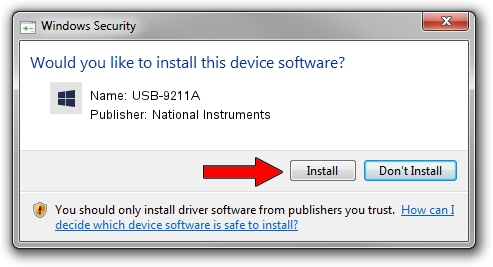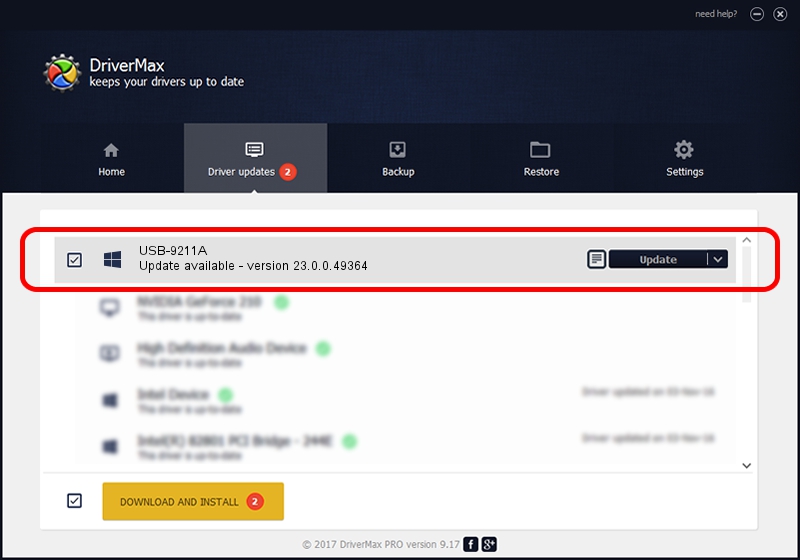Advertising seems to be blocked by your browser.
The ads help us provide this software and web site to you for free.
Please support our project by allowing our site to show ads.
Home /
Manufacturers /
National Instruments /
USB-9211A /
USB/VID_3923&PID_71D9 /
23.0.0.49364 Jan 14, 2023
Download and install National Instruments USB-9211A driver
USB-9211A is a DAQ Device device. The developer of this driver was National Instruments. The hardware id of this driver is USB/VID_3923&PID_71D9.
1. National Instruments USB-9211A - install the driver manually
- You can download from the link below the driver setup file for the National Instruments USB-9211A driver. The archive contains version 23.0.0.49364 dated 2023-01-14 of the driver.
- Start the driver installer file from a user account with administrative rights. If your UAC (User Access Control) is started please confirm the installation of the driver and run the setup with administrative rights.
- Go through the driver setup wizard, which will guide you; it should be quite easy to follow. The driver setup wizard will analyze your PC and will install the right driver.
- When the operation finishes restart your computer in order to use the updated driver. As you can see it was quite smple to install a Windows driver!
Driver rating 3.5 stars out of 72440 votes.
2. Using DriverMax to install National Instruments USB-9211A driver
The advantage of using DriverMax is that it will setup the driver for you in the easiest possible way and it will keep each driver up to date. How can you install a driver using DriverMax? Let's take a look!
- Start DriverMax and push on the yellow button named ~SCAN FOR DRIVER UPDATES NOW~. Wait for DriverMax to analyze each driver on your computer.
- Take a look at the list of detected driver updates. Search the list until you locate the National Instruments USB-9211A driver. Click the Update button.
- That's it, you installed your first driver!

Sep 4 2024 12:49PM / Written by Andreea Kartman for DriverMax
follow @DeeaKartman