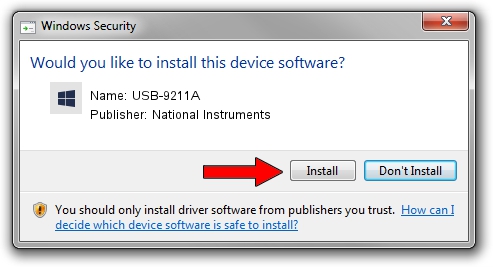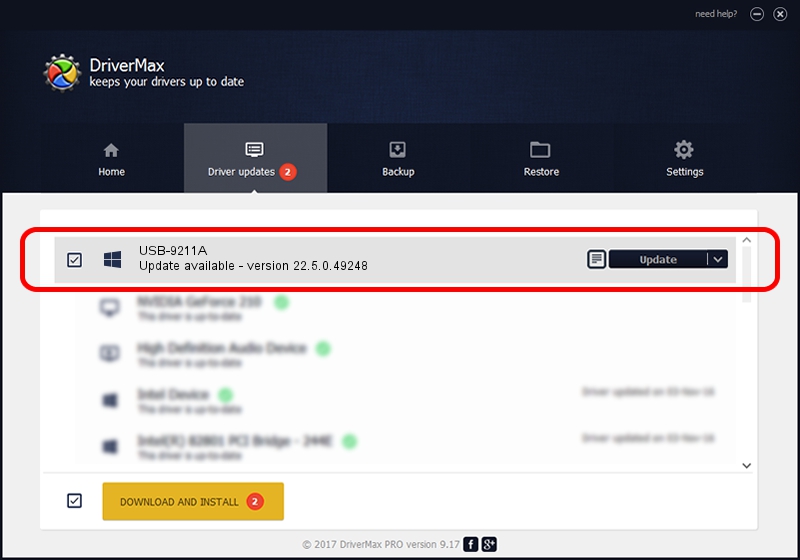Advertising seems to be blocked by your browser.
The ads help us provide this software and web site to you for free.
Please support our project by allowing our site to show ads.
Home /
Manufacturers /
National Instruments /
USB-9211A /
USB/VID_3923&PID_71D9 /
22.5.0.49248 Jul 07, 2022
National Instruments USB-9211A driver download and installation
USB-9211A is a DAQ Device hardware device. The Windows version of this driver was developed by National Instruments. In order to make sure you are downloading the exact right driver the hardware id is USB/VID_3923&PID_71D9.
1. Manually install National Instruments USB-9211A driver
- Download the driver setup file for National Instruments USB-9211A driver from the link below. This is the download link for the driver version 22.5.0.49248 dated 2022-07-07.
- Start the driver installation file from a Windows account with the highest privileges (rights). If your User Access Control (UAC) is running then you will have to confirm the installation of the driver and run the setup with administrative rights.
- Follow the driver setup wizard, which should be quite straightforward. The driver setup wizard will analyze your PC for compatible devices and will install the driver.
- Shutdown and restart your PC and enjoy the fresh driver, it is as simple as that.
This driver received an average rating of 3 stars out of 13843 votes.
2. How to use DriverMax to install National Instruments USB-9211A driver
The advantage of using DriverMax is that it will setup the driver for you in the easiest possible way and it will keep each driver up to date, not just this one. How can you install a driver using DriverMax? Let's follow a few steps!
- Start DriverMax and press on the yellow button that says ~SCAN FOR DRIVER UPDATES NOW~. Wait for DriverMax to analyze each driver on your computer.
- Take a look at the list of driver updates. Search the list until you locate the National Instruments USB-9211A driver. Click on Update.
- That's it, you installed your first driver!

Aug 21 2024 11:10PM / Written by Daniel Statescu for DriverMax
follow @DanielStatescu