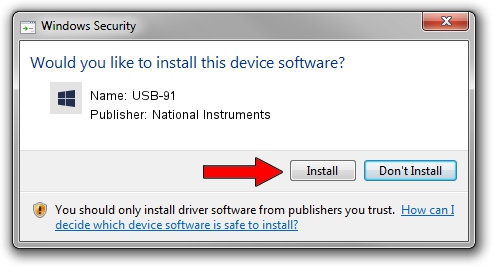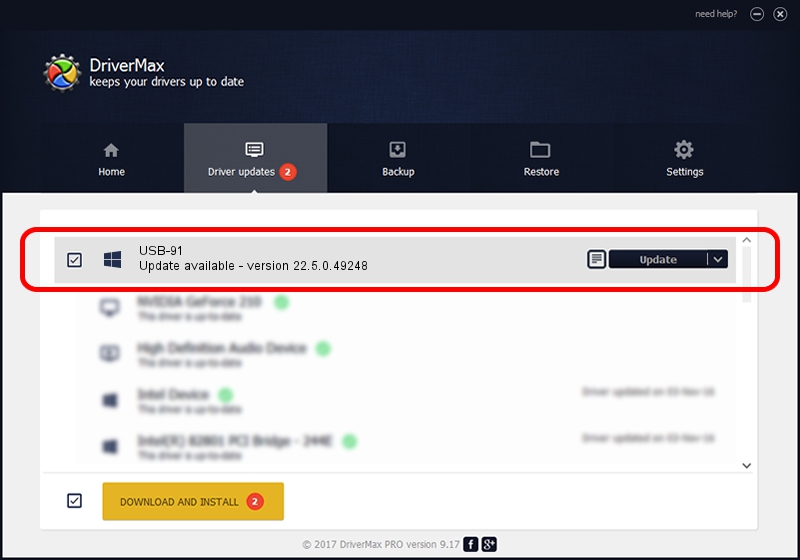Advertising seems to be blocked by your browser.
The ads help us provide this software and web site to you for free.
Please support our project by allowing our site to show ads.
Home /
Manufacturers /
National Instruments /
USB-91 /
USB/VID_3923&PID_70A2 /
22.5.0.49248 Jul 07, 2022
Download and install National Instruments USB-91 driver
USB-91 is a DAQ Device device. The Windows version of this driver was developed by National Instruments. The hardware id of this driver is USB/VID_3923&PID_70A2.
1. National Instruments USB-91 driver - how to install it manually
- You can download from the link below the driver installer file for the National Instruments USB-91 driver. The archive contains version 22.5.0.49248 released on 2022-07-07 of the driver.
- Run the driver installer file from a user account with administrative rights. If your User Access Control Service (UAC) is running please accept of the driver and run the setup with administrative rights.
- Follow the driver installation wizard, which will guide you; it should be quite easy to follow. The driver installation wizard will scan your PC and will install the right driver.
- When the operation finishes restart your computer in order to use the updated driver. As you can see it was quite smple to install a Windows driver!
This driver was installed by many users and received an average rating of 3.3 stars out of 12855 votes.
2. Installing the National Instruments USB-91 driver using DriverMax: the easy way
The advantage of using DriverMax is that it will setup the driver for you in just a few seconds and it will keep each driver up to date, not just this one. How can you install a driver with DriverMax? Let's see!
- Open DriverMax and push on the yellow button that says ~SCAN FOR DRIVER UPDATES NOW~. Wait for DriverMax to scan and analyze each driver on your PC.
- Take a look at the list of driver updates. Scroll the list down until you find the National Instruments USB-91 driver. Click on Update.
- That's all, the driver is now installed!

Aug 21 2024 11:04PM / Written by Dan Armano for DriverMax
follow @danarm