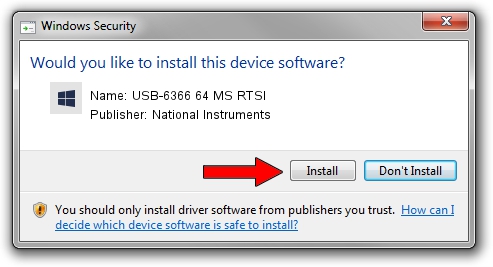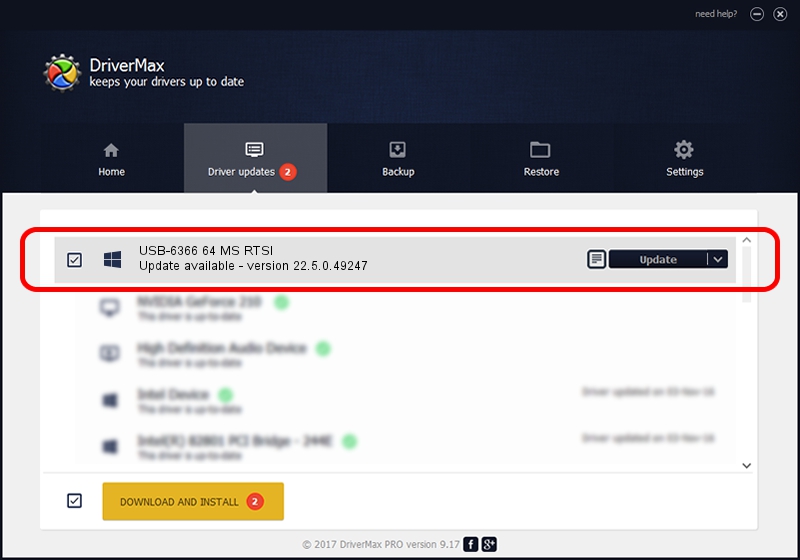Advertising seems to be blocked by your browser.
The ads help us provide this software and web site to you for free.
Please support our project by allowing our site to show ads.
Home /
Manufacturers /
National Instruments /
USB-6366 64 MS RTSI /
USB/VID_3923&PID_756A&MI_00 /
22.5.0.49247 Jul 07, 2022
National Instruments USB-6366 64 MS RTSI - two ways of downloading and installing the driver
USB-6366 64 MS RTSI is a DAQ Device device. The developer of this driver was National Instruments. USB/VID_3923&PID_756A&MI_00 is the matching hardware id of this device.
1. National Instruments USB-6366 64 MS RTSI driver - how to install it manually
- You can download from the link below the driver installer file for the National Instruments USB-6366 64 MS RTSI driver. The archive contains version 22.5.0.49247 released on 2022-07-07 of the driver.
- Run the driver installer file from a user account with the highest privileges (rights). If your UAC (User Access Control) is enabled please confirm the installation of the driver and run the setup with administrative rights.
- Go through the driver setup wizard, which will guide you; it should be quite easy to follow. The driver setup wizard will scan your computer and will install the right driver.
- When the operation finishes shutdown and restart your computer in order to use the updated driver. It is as simple as that to install a Windows driver!
Driver rating 4 stars out of 36279 votes.
2. How to install National Instruments USB-6366 64 MS RTSI driver using DriverMax
The advantage of using DriverMax is that it will install the driver for you in just a few seconds and it will keep each driver up to date. How can you install a driver with DriverMax? Let's take a look!
- Open DriverMax and click on the yellow button that says ~SCAN FOR DRIVER UPDATES NOW~. Wait for DriverMax to analyze each driver on your PC.
- Take a look at the list of detected driver updates. Search the list until you locate the National Instruments USB-6366 64 MS RTSI driver. Click on Update.
- That's all, the driver is now installed!

Aug 24 2024 8:11PM / Written by Andreea Kartman for DriverMax
follow @DeeaKartman