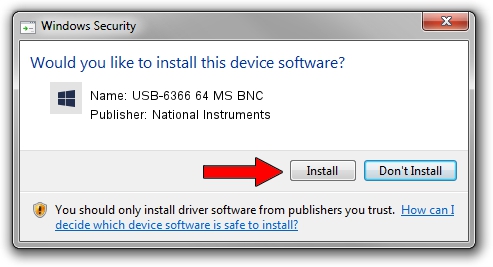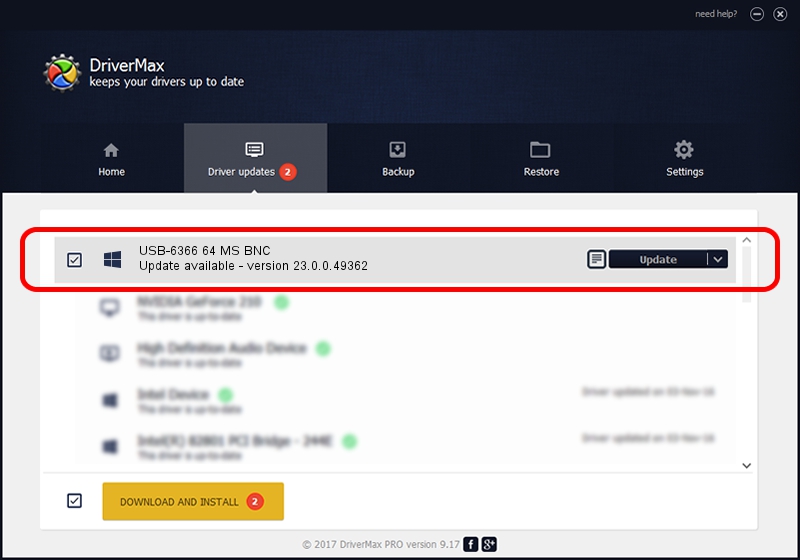Advertising seems to be blocked by your browser.
The ads help us provide this software and web site to you for free.
Please support our project by allowing our site to show ads.
Home /
Manufacturers /
National Instruments /
USB-6366 64 MS BNC /
USB/VID_3923&PID_75DF&REV_0100&MI_00 /
23.0.0.49362 Jan 14, 2023
Driver for National Instruments USB-6366 64 MS BNC - downloading and installing it
USB-6366 64 MS BNC is a DAQ Device hardware device. The developer of this driver was National Instruments. The hardware id of this driver is USB/VID_3923&PID_75DF&REV_0100&MI_00; this string has to match your hardware.
1. National Instruments USB-6366 64 MS BNC driver - how to install it manually
- You can download from the link below the driver setup file for the National Instruments USB-6366 64 MS BNC driver. The archive contains version 23.0.0.49362 dated 2023-01-14 of the driver.
- Start the driver installer file from a user account with administrative rights. If your User Access Control (UAC) is enabled please accept of the driver and run the setup with administrative rights.
- Follow the driver setup wizard, which will guide you; it should be quite easy to follow. The driver setup wizard will scan your computer and will install the right driver.
- When the operation finishes restart your PC in order to use the updated driver. It is as simple as that to install a Windows driver!
This driver was rated with an average of 3.8 stars by 67092 users.
2. The easy way: using DriverMax to install National Instruments USB-6366 64 MS BNC driver
The advantage of using DriverMax is that it will setup the driver for you in the easiest possible way and it will keep each driver up to date. How can you install a driver with DriverMax? Let's take a look!
- Start DriverMax and press on the yellow button named ~SCAN FOR DRIVER UPDATES NOW~. Wait for DriverMax to scan and analyze each driver on your computer.
- Take a look at the list of detected driver updates. Scroll the list down until you locate the National Instruments USB-6366 64 MS BNC driver. Click on Update.
- Finished installing the driver!

Sep 4 2024 1:58AM / Written by Daniel Statescu for DriverMax
follow @DanielStatescu