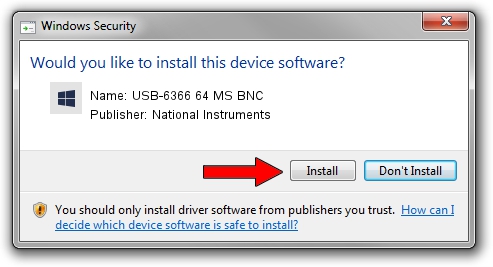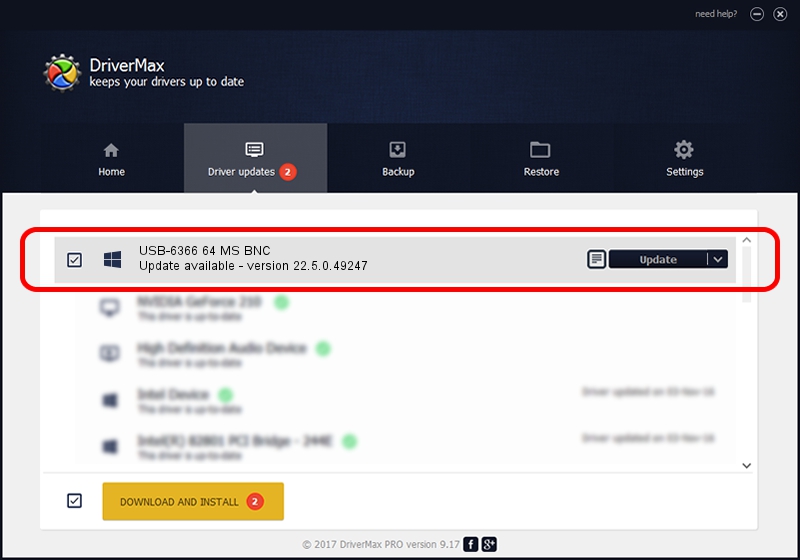Advertising seems to be blocked by your browser.
The ads help us provide this software and web site to you for free.
Please support our project by allowing our site to show ads.
Home /
Manufacturers /
National Instruments /
USB-6366 64 MS BNC /
USB/VID_3923&PID_75DF&MI_00 /
22.5.0.49247 Jul 07, 2022
Download and install National Instruments USB-6366 64 MS BNC driver
USB-6366 64 MS BNC is a DAQ Device hardware device. The Windows version of this driver was developed by National Instruments. In order to make sure you are downloading the exact right driver the hardware id is USB/VID_3923&PID_75DF&MI_00.
1. Manually install National Instruments USB-6366 64 MS BNC driver
- You can download from the link below the driver setup file for the National Instruments USB-6366 64 MS BNC driver. The archive contains version 22.5.0.49247 released on 2022-07-07 of the driver.
- Start the driver installer file from a user account with the highest privileges (rights). If your User Access Control Service (UAC) is started please accept of the driver and run the setup with administrative rights.
- Follow the driver setup wizard, which will guide you; it should be quite easy to follow. The driver setup wizard will scan your PC and will install the right driver.
- When the operation finishes shutdown and restart your PC in order to use the updated driver. It is as simple as that to install a Windows driver!
Driver rating 3.6 stars out of 36871 votes.
2. The easy way: using DriverMax to install National Instruments USB-6366 64 MS BNC driver
The advantage of using DriverMax is that it will setup the driver for you in the easiest possible way and it will keep each driver up to date. How easy can you install a driver with DriverMax? Let's take a look!
- Start DriverMax and press on the yellow button that says ~SCAN FOR DRIVER UPDATES NOW~. Wait for DriverMax to analyze each driver on your computer.
- Take a look at the list of available driver updates. Search the list until you locate the National Instruments USB-6366 64 MS BNC driver. Click the Update button.
- That's all, the driver is now installed!

Aug 24 2024 8:22PM / Written by Dan Armano for DriverMax
follow @danarm