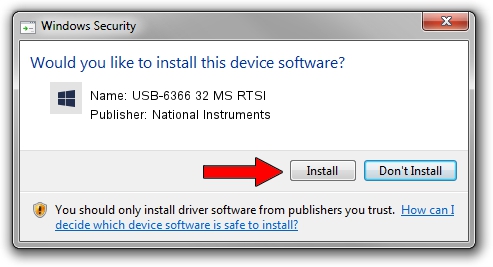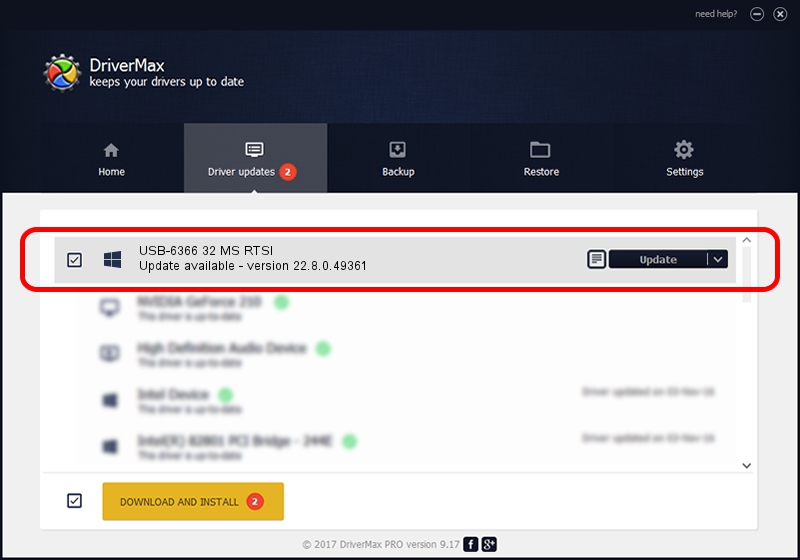Advertising seems to be blocked by your browser.
The ads help us provide this software and web site to you for free.
Please support our project by allowing our site to show ads.
Home /
Manufacturers /
National Instruments /
USB-6366 32 MS RTSI /
USB/VID_3923&PID_7568&REV_0100 /
22.8.0.49361 Oct 02, 2022
National Instruments USB-6366 32 MS RTSI how to download and install the driver
USB-6366 32 MS RTSI is a DAQ Device hardware device. The Windows version of this driver was developed by National Instruments. In order to make sure you are downloading the exact right driver the hardware id is USB/VID_3923&PID_7568&REV_0100.
1. How to manually install National Instruments USB-6366 32 MS RTSI driver
- Download the setup file for National Instruments USB-6366 32 MS RTSI driver from the location below. This is the download link for the driver version 22.8.0.49361 dated 2022-10-02.
- Run the driver setup file from a Windows account with administrative rights. If your UAC (User Access Control) is started then you will have to confirm the installation of the driver and run the setup with administrative rights.
- Follow the driver installation wizard, which should be pretty easy to follow. The driver installation wizard will scan your PC for compatible devices and will install the driver.
- Shutdown and restart your computer and enjoy the updated driver, as you can see it was quite smple.
This driver was rated with an average of 3.7 stars by 78114 users.
2. How to install National Instruments USB-6366 32 MS RTSI driver using DriverMax
The advantage of using DriverMax is that it will setup the driver for you in the easiest possible way and it will keep each driver up to date. How easy can you install a driver using DriverMax? Let's see!
- Open DriverMax and push on the yellow button named ~SCAN FOR DRIVER UPDATES NOW~. Wait for DriverMax to scan and analyze each driver on your computer.
- Take a look at the list of detected driver updates. Search the list until you find the National Instruments USB-6366 32 MS RTSI driver. Click the Update button.
- Enjoy using the updated driver! :)

Aug 28 2024 12:04AM / Written by Andreea Kartman for DriverMax
follow @DeeaKartman