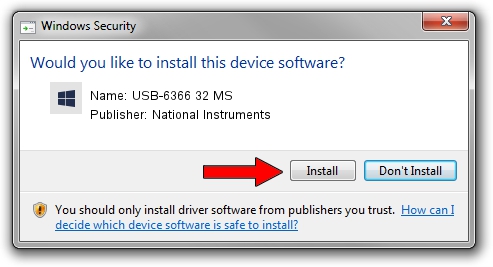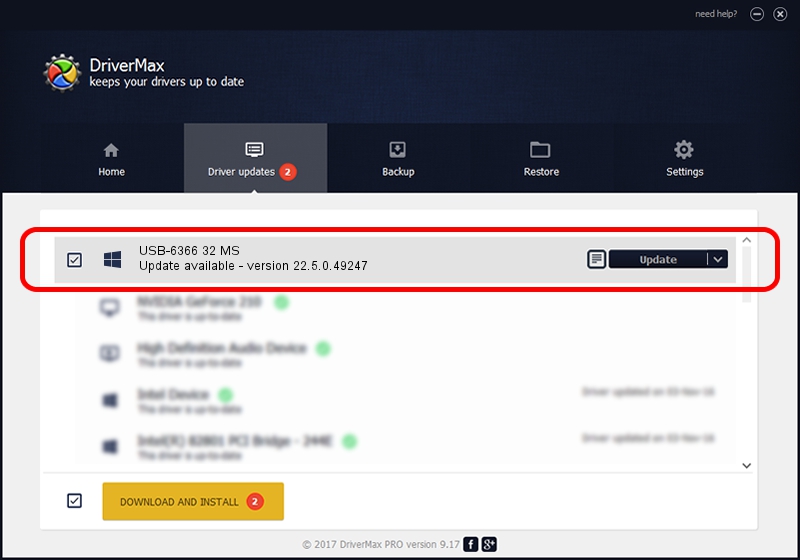Advertising seems to be blocked by your browser.
The ads help us provide this software and web site to you for free.
Please support our project by allowing our site to show ads.
Home /
Manufacturers /
National Instruments /
USB-6366 32 MS /
USB/VID_3923&PID_7567&REV_0100 /
22.5.0.49247 Jul 07, 2022
National Instruments USB-6366 32 MS how to download and install the driver
USB-6366 32 MS is a DAQ Device hardware device. The Windows version of this driver was developed by National Instruments. The hardware id of this driver is USB/VID_3923&PID_7567&REV_0100; this string has to match your hardware.
1. Install National Instruments USB-6366 32 MS driver manually
- Download the setup file for National Instruments USB-6366 32 MS driver from the location below. This is the download link for the driver version 22.5.0.49247 released on 2022-07-07.
- Start the driver installation file from a Windows account with administrative rights. If your UAC (User Access Control) is started then you will have to accept of the driver and run the setup with administrative rights.
- Follow the driver installation wizard, which should be pretty straightforward. The driver installation wizard will analyze your PC for compatible devices and will install the driver.
- Shutdown and restart your PC and enjoy the new driver, it is as simple as that.
This driver received an average rating of 3.6 stars out of 37593 votes.
2. How to install National Instruments USB-6366 32 MS driver using DriverMax
The most important advantage of using DriverMax is that it will install the driver for you in just a few seconds and it will keep each driver up to date, not just this one. How easy can you install a driver using DriverMax? Let's see!
- Open DriverMax and click on the yellow button that says ~SCAN FOR DRIVER UPDATES NOW~. Wait for DriverMax to analyze each driver on your PC.
- Take a look at the list of available driver updates. Scroll the list down until you find the National Instruments USB-6366 32 MS driver. Click the Update button.
- That's all, the driver is now installed!

Aug 24 2024 8:09PM / Written by Dan Armano for DriverMax
follow @danarm