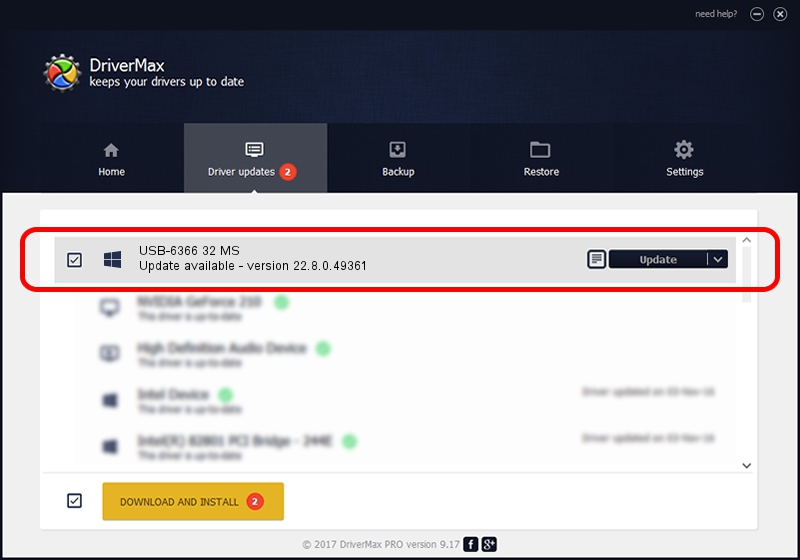Advertising seems to be blocked by your browser.
The ads help us provide this software and web site to you for free.
Please support our project by allowing our site to show ads.
Home /
Manufacturers /
National Instruments /
USB-6366 32 MS /
USB/VID_3923&PID_7567 /
22.8.0.49361 Oct 02, 2022
National Instruments USB-6366 32 MS - two ways of downloading and installing the driver
USB-6366 32 MS is a DAQ Device hardware device. The developer of this driver was National Instruments. The hardware id of this driver is USB/VID_3923&PID_7567; this string has to match your hardware.
1. National Instruments USB-6366 32 MS driver - how to install it manually
- You can download from the link below the driver installer file for the National Instruments USB-6366 32 MS driver. The archive contains version 22.8.0.49361 dated 2022-10-02 of the driver.
- Start the driver installer file from a user account with the highest privileges (rights). If your UAC (User Access Control) is started please accept of the driver and run the setup with administrative rights.
- Go through the driver installation wizard, which will guide you; it should be pretty easy to follow. The driver installation wizard will scan your PC and will install the right driver.
- When the operation finishes restart your PC in order to use the updated driver. It is as simple as that to install a Windows driver!
This driver was rated with an average of 4 stars by 78213 users.
2. How to use DriverMax to install National Instruments USB-6366 32 MS driver
The advantage of using DriverMax is that it will setup the driver for you in the easiest possible way and it will keep each driver up to date. How easy can you install a driver using DriverMax? Let's follow a few steps!
- Open DriverMax and push on the yellow button named ~SCAN FOR DRIVER UPDATES NOW~. Wait for DriverMax to scan and analyze each driver on your computer.
- Take a look at the list of available driver updates. Scroll the list down until you find the National Instruments USB-6366 32 MS driver. Click the Update button.
- That's it, you installed your first driver!

Aug 28 2024 12:03AM / Written by Dan Armano for DriverMax
follow @danarm