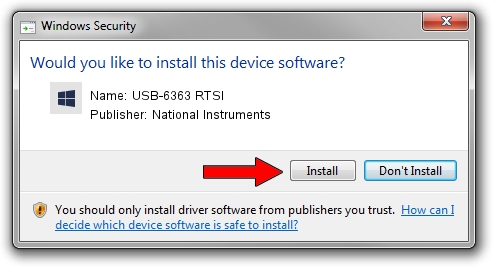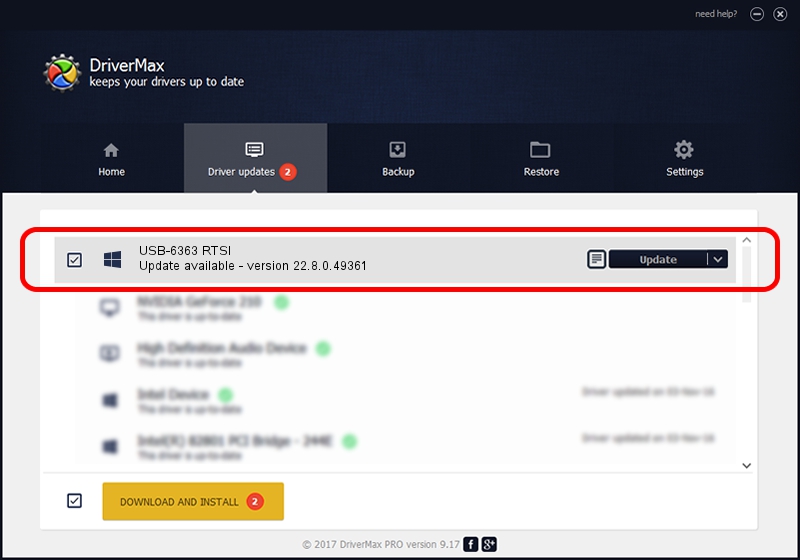Advertising seems to be blocked by your browser.
The ads help us provide this software and web site to you for free.
Please support our project by allowing our site to show ads.
Home /
Manufacturers /
National Instruments /
USB-6363 RTSI /
USB/VID_3923&PID_74FF&REV_0100&MI_00 /
22.8.0.49361 Oct 02, 2022
National Instruments USB-6363 RTSI how to download and install the driver
USB-6363 RTSI is a DAQ Device device. This driver was developed by National Instruments. In order to make sure you are downloading the exact right driver the hardware id is USB/VID_3923&PID_74FF&REV_0100&MI_00.
1. National Instruments USB-6363 RTSI driver - how to install it manually
- You can download from the link below the driver setup file for the National Instruments USB-6363 RTSI driver. The archive contains version 22.8.0.49361 released on 2022-10-02 of the driver.
- Run the driver installer file from a user account with the highest privileges (rights). If your User Access Control (UAC) is running please accept of the driver and run the setup with administrative rights.
- Follow the driver setup wizard, which will guide you; it should be quite easy to follow. The driver setup wizard will scan your computer and will install the right driver.
- When the operation finishes restart your computer in order to use the updated driver. As you can see it was quite smple to install a Windows driver!
This driver was rated with an average of 3.8 stars by 79742 users.
2. How to use DriverMax to install National Instruments USB-6363 RTSI driver
The most important advantage of using DriverMax is that it will install the driver for you in the easiest possible way and it will keep each driver up to date. How easy can you install a driver with DriverMax? Let's take a look!
- Start DriverMax and click on the yellow button named ~SCAN FOR DRIVER UPDATES NOW~. Wait for DriverMax to scan and analyze each driver on your computer.
- Take a look at the list of detected driver updates. Search the list until you find the National Instruments USB-6363 RTSI driver. Click the Update button.
- Enjoy using the updated driver! :)

Aug 27 2024 11:59PM / Written by Dan Armano for DriverMax
follow @danarm