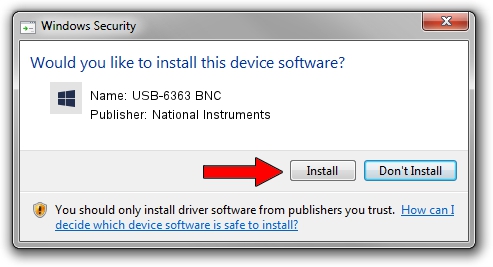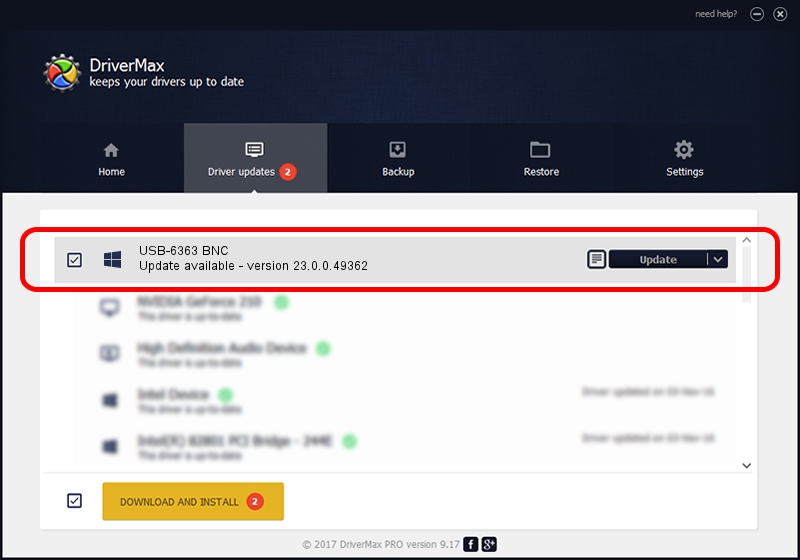Advertising seems to be blocked by your browser.
The ads help us provide this software and web site to you for free.
Please support our project by allowing our site to show ads.
Home /
Manufacturers /
National Instruments /
USB-6363 BNC /
USB/VID_3923&PID_75DD&REV_0100 /
23.0.0.49362 Jan 14, 2023
National Instruments USB-6363 BNC - two ways of downloading and installing the driver
USB-6363 BNC is a DAQ Device device. The developer of this driver was National Instruments. In order to make sure you are downloading the exact right driver the hardware id is USB/VID_3923&PID_75DD&REV_0100.
1. National Instruments USB-6363 BNC driver - how to install it manually
- You can download from the link below the driver setup file for the National Instruments USB-6363 BNC driver. The archive contains version 23.0.0.49362 dated 2023-01-14 of the driver.
- Start the driver installer file from a user account with administrative rights. If your User Access Control Service (UAC) is started please confirm the installation of the driver and run the setup with administrative rights.
- Follow the driver setup wizard, which will guide you; it should be pretty easy to follow. The driver setup wizard will analyze your computer and will install the right driver.
- When the operation finishes shutdown and restart your computer in order to use the updated driver. It is as simple as that to install a Windows driver!
This driver was installed by many users and received an average rating of 3 stars out of 67162 votes.
2. How to use DriverMax to install National Instruments USB-6363 BNC driver
The most important advantage of using DriverMax is that it will setup the driver for you in the easiest possible way and it will keep each driver up to date, not just this one. How can you install a driver with DriverMax? Let's follow a few steps!
- Start DriverMax and click on the yellow button named ~SCAN FOR DRIVER UPDATES NOW~. Wait for DriverMax to scan and analyze each driver on your PC.
- Take a look at the list of available driver updates. Search the list until you find the National Instruments USB-6363 BNC driver. Click the Update button.
- That's all, the driver is now installed!

Sep 4 2024 1:56AM / Written by Dan Armano for DriverMax
follow @danarm