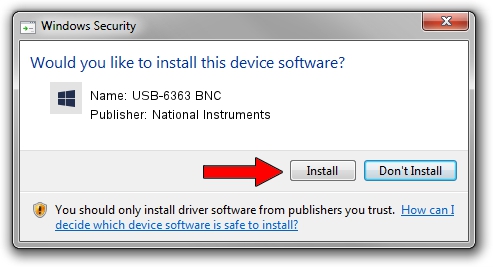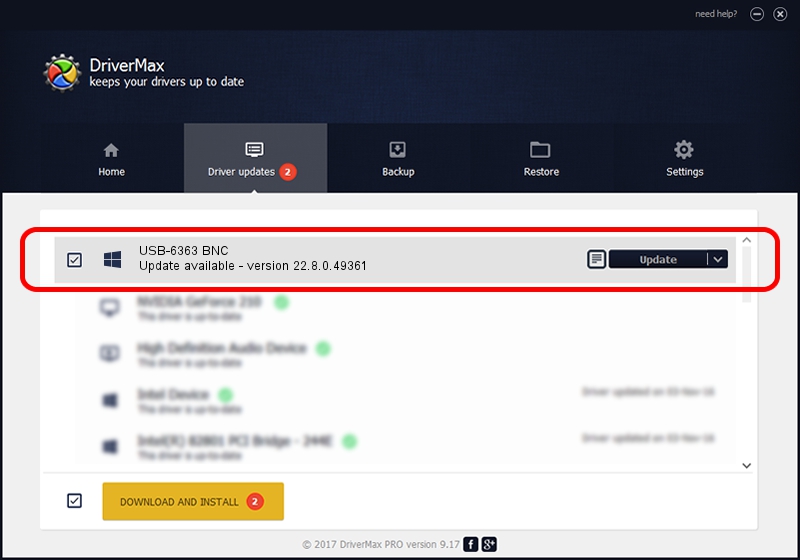Advertising seems to be blocked by your browser.
The ads help us provide this software and web site to you for free.
Please support our project by allowing our site to show ads.
Home /
Manufacturers /
National Instruments /
USB-6363 BNC /
USB/VID_3923&PID_75DD&REV_0100 /
22.8.0.49361 Oct 02, 2022
National Instruments USB-6363 BNC - two ways of downloading and installing the driver
USB-6363 BNC is a DAQ Device device. This driver was developed by National Instruments. The hardware id of this driver is USB/VID_3923&PID_75DD&REV_0100; this string has to match your hardware.
1. How to manually install National Instruments USB-6363 BNC driver
- Download the setup file for National Instruments USB-6363 BNC driver from the link below. This download link is for the driver version 22.8.0.49361 dated 2022-10-02.
- Run the driver setup file from a Windows account with the highest privileges (rights). If your User Access Control (UAC) is started then you will have to accept of the driver and run the setup with administrative rights.
- Go through the driver installation wizard, which should be pretty straightforward. The driver installation wizard will scan your PC for compatible devices and will install the driver.
- Shutdown and restart your computer and enjoy the fresh driver, as you can see it was quite smple.
This driver was rated with an average of 3.6 stars by 78866 users.
2. How to install National Instruments USB-6363 BNC driver using DriverMax
The advantage of using DriverMax is that it will setup the driver for you in just a few seconds and it will keep each driver up to date. How can you install a driver using DriverMax? Let's follow a few steps!
- Start DriverMax and push on the yellow button that says ~SCAN FOR DRIVER UPDATES NOW~. Wait for DriverMax to scan and analyze each driver on your computer.
- Take a look at the list of available driver updates. Search the list until you find the National Instruments USB-6363 BNC driver. Click on Update.
- Finished installing the driver!

Aug 28 2024 12:15AM / Written by Daniel Statescu for DriverMax
follow @DanielStatescu