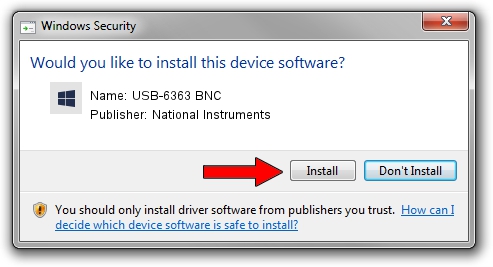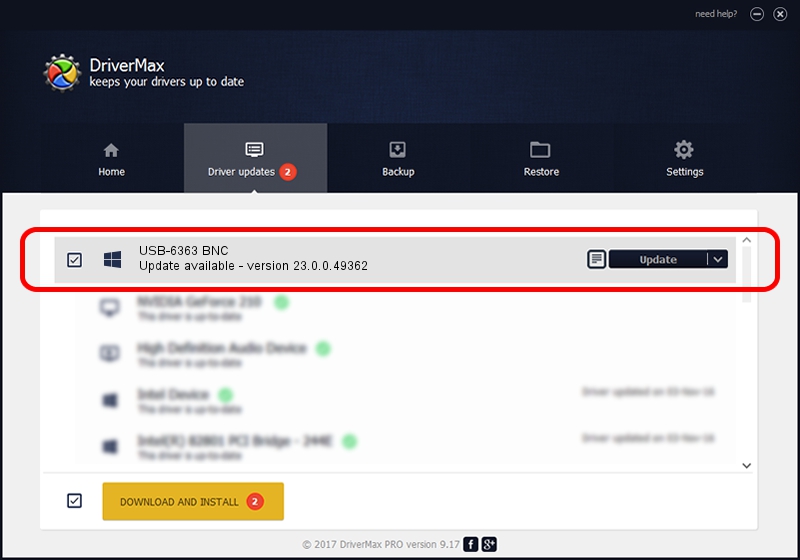Advertising seems to be blocked by your browser.
The ads help us provide this software and web site to you for free.
Please support our project by allowing our site to show ads.
Home /
Manufacturers /
National Instruments /
USB-6363 BNC /
USB/VID_3923&PID_75DD&MI_00 /
23.0.0.49362 Jan 14, 2023
National Instruments USB-6363 BNC how to download and install the driver
USB-6363 BNC is a DAQ Device hardware device. This Windows driver was developed by National Instruments. The hardware id of this driver is USB/VID_3923&PID_75DD&MI_00; this string has to match your hardware.
1. Manually install National Instruments USB-6363 BNC driver
- Download the driver setup file for National Instruments USB-6363 BNC driver from the location below. This download link is for the driver version 23.0.0.49362 dated 2023-01-14.
- Start the driver installation file from a Windows account with the highest privileges (rights). If your User Access Control (UAC) is enabled then you will have to accept of the driver and run the setup with administrative rights.
- Go through the driver installation wizard, which should be pretty straightforward. The driver installation wizard will scan your PC for compatible devices and will install the driver.
- Shutdown and restart your computer and enjoy the updated driver, as you can see it was quite smple.
This driver was rated with an average of 3.7 stars by 67153 users.
2. How to use DriverMax to install National Instruments USB-6363 BNC driver
The most important advantage of using DriverMax is that it will setup the driver for you in just a few seconds and it will keep each driver up to date, not just this one. How easy can you install a driver using DriverMax? Let's take a look!
- Open DriverMax and click on the yellow button named ~SCAN FOR DRIVER UPDATES NOW~. Wait for DriverMax to analyze each driver on your PC.
- Take a look at the list of available driver updates. Search the list until you locate the National Instruments USB-6363 BNC driver. Click on Update.
- That's it, you installed your first driver!

Sep 4 2024 1:56AM / Written by Andreea Kartman for DriverMax
follow @DeeaKartman