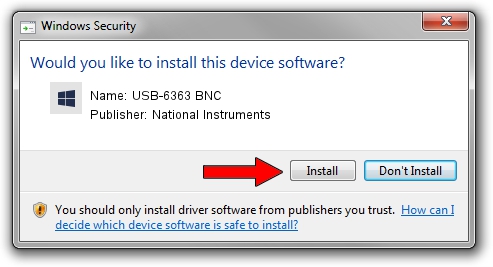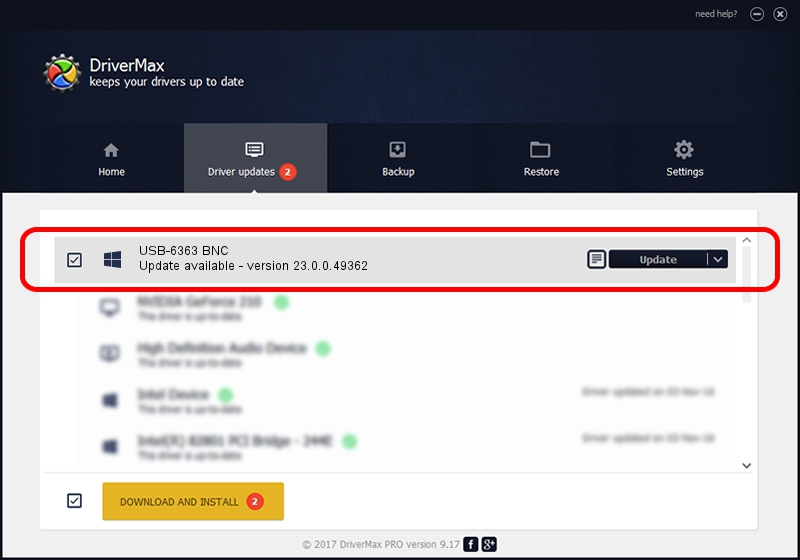Advertising seems to be blocked by your browser.
The ads help us provide this software and web site to you for free.
Please support our project by allowing our site to show ads.
Home /
Manufacturers /
National Instruments /
USB-6363 BNC /
USB/VID_3923&PID_75DD /
23.0.0.49362 Jan 14, 2023
Download and install National Instruments USB-6363 BNC driver
USB-6363 BNC is a DAQ Device device. The Windows version of this driver was developed by National Instruments. In order to make sure you are downloading the exact right driver the hardware id is USB/VID_3923&PID_75DD.
1. Install National Instruments USB-6363 BNC driver manually
- You can download from the link below the driver installer file for the National Instruments USB-6363 BNC driver. The archive contains version 23.0.0.49362 released on 2023-01-14 of the driver.
- Start the driver installer file from a user account with the highest privileges (rights). If your User Access Control (UAC) is enabled please confirm the installation of the driver and run the setup with administrative rights.
- Follow the driver setup wizard, which will guide you; it should be pretty easy to follow. The driver setup wizard will scan your computer and will install the right driver.
- When the operation finishes restart your PC in order to use the updated driver. As you can see it was quite smple to install a Windows driver!
Driver rating 3.7 stars out of 67301 votes.
2. Installing the National Instruments USB-6363 BNC driver using DriverMax: the easy way
The advantage of using DriverMax is that it will install the driver for you in the easiest possible way and it will keep each driver up to date, not just this one. How easy can you install a driver with DriverMax? Let's see!
- Open DriverMax and press on the yellow button named ~SCAN FOR DRIVER UPDATES NOW~. Wait for DriverMax to analyze each driver on your computer.
- Take a look at the list of driver updates. Scroll the list down until you locate the National Instruments USB-6363 BNC driver. Click on Update.
- That's all, the driver is now installed!

Sep 4 2024 1:56AM / Written by Daniel Statescu for DriverMax
follow @DanielStatescu