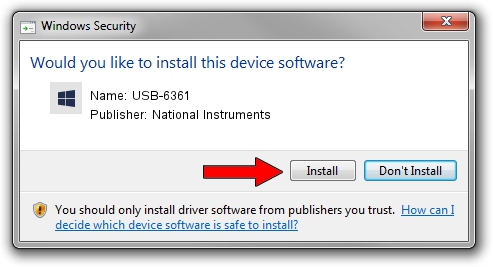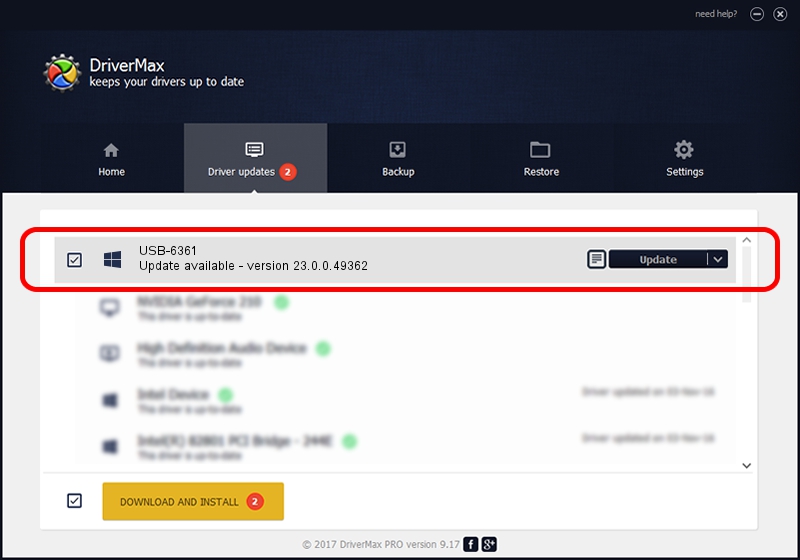Advertising seems to be blocked by your browser.
The ads help us provide this software and web site to you for free.
Please support our project by allowing our site to show ads.
Home /
Manufacturers /
National Instruments /
USB-6361 /
USB/VID_3923&PID_74FD&MI_00 /
23.0.0.49362 Jan 14, 2023
National Instruments USB-6361 how to download and install the driver
USB-6361 is a DAQ Device device. The developer of this driver was National Instruments. In order to make sure you are downloading the exact right driver the hardware id is USB/VID_3923&PID_74FD&MI_00.
1. Install National Instruments USB-6361 driver manually
- You can download from the link below the driver setup file for the National Instruments USB-6361 driver. The archive contains version 23.0.0.49362 released on 2023-01-14 of the driver.
- Run the driver installer file from a user account with administrative rights. If your UAC (User Access Control) is running please confirm the installation of the driver and run the setup with administrative rights.
- Go through the driver installation wizard, which will guide you; it should be quite easy to follow. The driver installation wizard will analyze your computer and will install the right driver.
- When the operation finishes shutdown and restart your computer in order to use the updated driver. As you can see it was quite smple to install a Windows driver!
Driver rating 3.2 stars out of 69361 votes.
2. Installing the National Instruments USB-6361 driver using DriverMax: the easy way
The most important advantage of using DriverMax is that it will install the driver for you in the easiest possible way and it will keep each driver up to date. How easy can you install a driver using DriverMax? Let's follow a few steps!
- Start DriverMax and push on the yellow button that says ~SCAN FOR DRIVER UPDATES NOW~. Wait for DriverMax to scan and analyze each driver on your computer.
- Take a look at the list of driver updates. Scroll the list down until you locate the National Instruments USB-6361 driver. Click the Update button.
- Enjoy using the updated driver! :)

Sep 4 2024 1:38AM / Written by Andreea Kartman for DriverMax
follow @DeeaKartman