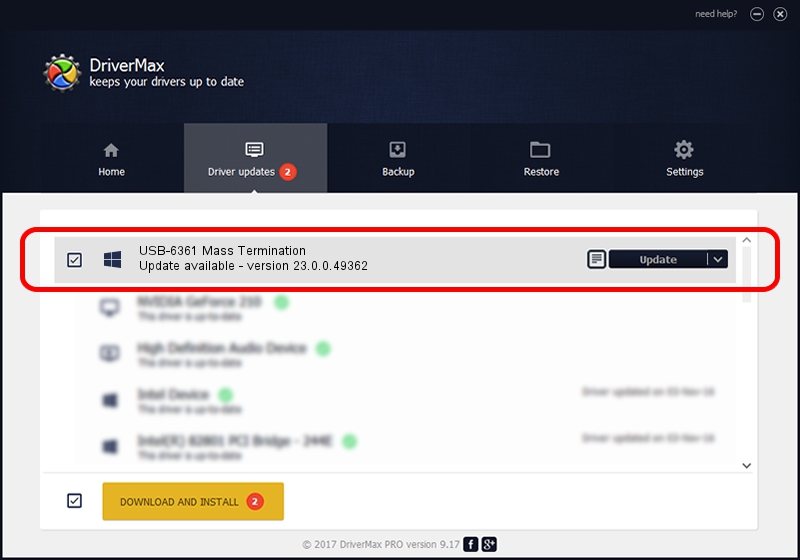Advertising seems to be blocked by your browser.
The ads help us provide this software and web site to you for free.
Please support our project by allowing our site to show ads.
Home /
Manufacturers /
National Instruments /
USB-6361 Mass Termination /
USB/VID_3923&PID_759D /
23.0.0.49362 Jan 14, 2023
Driver for National Instruments USB-6361 Mass Termination - downloading and installing it
USB-6361 Mass Termination is a DAQ Device device. The developer of this driver was National Instruments. The hardware id of this driver is USB/VID_3923&PID_759D.
1. Manually install National Instruments USB-6361 Mass Termination driver
- You can download from the link below the driver installer file for the National Instruments USB-6361 Mass Termination driver. The archive contains version 23.0.0.49362 released on 2023-01-14 of the driver.
- Start the driver installer file from a user account with administrative rights. If your User Access Control (UAC) is enabled please confirm the installation of the driver and run the setup with administrative rights.
- Follow the driver installation wizard, which will guide you; it should be pretty easy to follow. The driver installation wizard will scan your computer and will install the right driver.
- When the operation finishes restart your computer in order to use the updated driver. It is as simple as that to install a Windows driver!
This driver received an average rating of 3.1 stars out of 67615 votes.
2. How to install National Instruments USB-6361 Mass Termination driver using DriverMax
The advantage of using DriverMax is that it will install the driver for you in just a few seconds and it will keep each driver up to date. How can you install a driver with DriverMax? Let's follow a few steps!
- Open DriverMax and push on the yellow button that says ~SCAN FOR DRIVER UPDATES NOW~. Wait for DriverMax to analyze each driver on your computer.
- Take a look at the list of detected driver updates. Scroll the list down until you find the National Instruments USB-6361 Mass Termination driver. Click on Update.
- That's all, the driver is now installed!

Sep 4 2024 1:50AM / Written by Dan Armano for DriverMax
follow @danarm