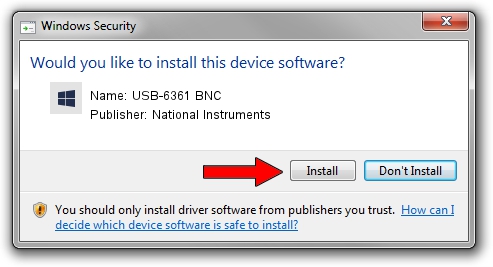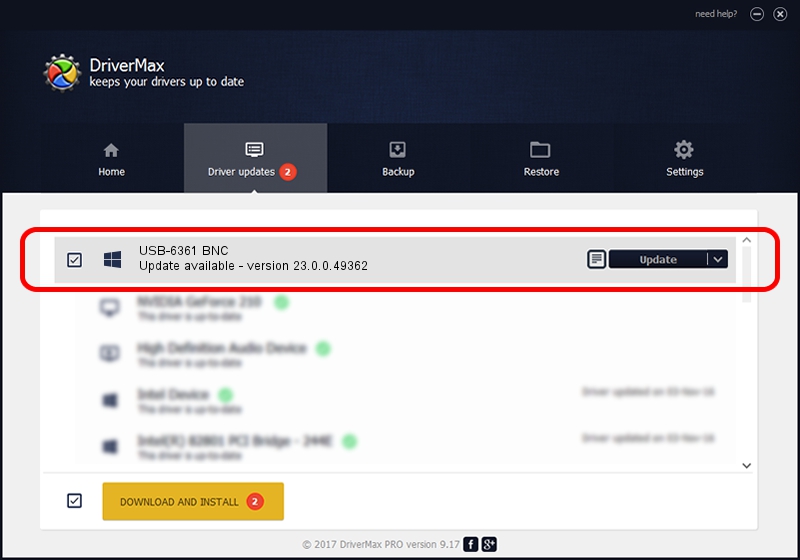Advertising seems to be blocked by your browser.
The ads help us provide this software and web site to you for free.
Please support our project by allowing our site to show ads.
Home /
Manufacturers /
National Instruments /
USB-6361 BNC /
USB/VID_3923&PID_75DC&MI_00 /
23.0.0.49362 Jan 14, 2023
National Instruments USB-6361 BNC - two ways of downloading and installing the driver
USB-6361 BNC is a DAQ Device hardware device. This Windows driver was developed by National Instruments. In order to make sure you are downloading the exact right driver the hardware id is USB/VID_3923&PID_75DC&MI_00.
1. National Instruments USB-6361 BNC driver - how to install it manually
- Download the setup file for National Instruments USB-6361 BNC driver from the link below. This is the download link for the driver version 23.0.0.49362 dated 2023-01-14.
- Run the driver setup file from a Windows account with the highest privileges (rights). If your User Access Control Service (UAC) is started then you will have to accept of the driver and run the setup with administrative rights.
- Go through the driver setup wizard, which should be pretty easy to follow. The driver setup wizard will scan your PC for compatible devices and will install the driver.
- Shutdown and restart your computer and enjoy the fresh driver, as you can see it was quite smple.
This driver received an average rating of 3.7 stars out of 67270 votes.
2. The easy way: using DriverMax to install National Instruments USB-6361 BNC driver
The most important advantage of using DriverMax is that it will install the driver for you in the easiest possible way and it will keep each driver up to date, not just this one. How easy can you install a driver with DriverMax? Let's follow a few steps!
- Start DriverMax and click on the yellow button that says ~SCAN FOR DRIVER UPDATES NOW~. Wait for DriverMax to scan and analyze each driver on your computer.
- Take a look at the list of available driver updates. Search the list until you find the National Instruments USB-6361 BNC driver. Click the Update button.
- Finished installing the driver!

Sep 4 2024 1:55AM / Written by Dan Armano for DriverMax
follow @danarm